Configure Alerts with SMTP
There are several ways to receive and trigger alerts within EdgeIQ. EdgeIQ has the ability to set and change device health status as well as trigger notifications through SMTP, Postmark, and SMS (Twilio). In this tutorial, we will configure a SMTP integration to send email notifications according to changes in device status.
The first step is to create the SMTP Integration. Navigate to Orchestration > Integrations and click the + Create Integration button.

In the pop up window, enter a Name for the integration and choose Email - SMTP for the Integration Type. In the fields that appear, enter a Server, Username, and Password.
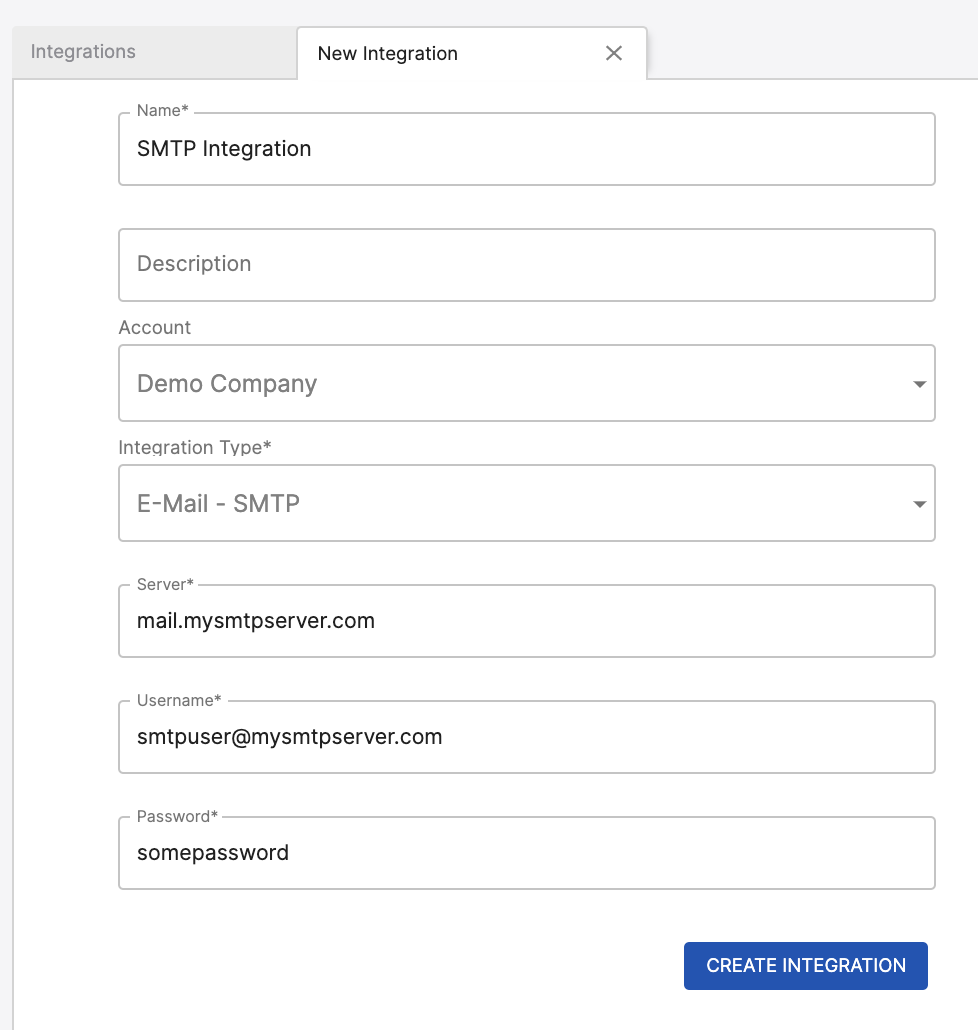
Click the Create Integration button and then navigate to Orchestration > Policies. Click the + Create Policy button. In the New Policy tab, enter a Policy Description at the top.
In the Condition section, toggle On Heartbeat Status Change to on, then choose which Devices or Device Types to which you want this policy to apply.
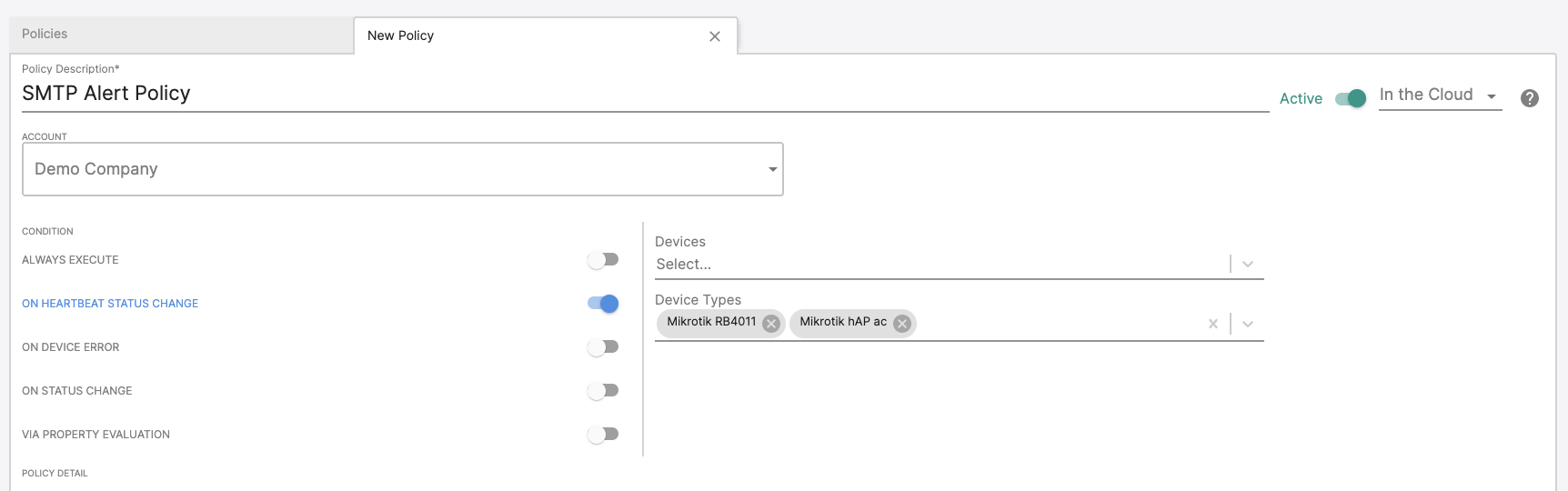
Click the + Action button and choose Send E-Mail from the drop-down. In the form that appears below, enter the E-mail Message, E-mail Subject, Sender E-Mail Address, and Recipient E-mail Address(es). Select either HTML or Text for the E-mail Body Type. For Integration, choose the SMTP integration that you just created. Then, click the Create Policy button.
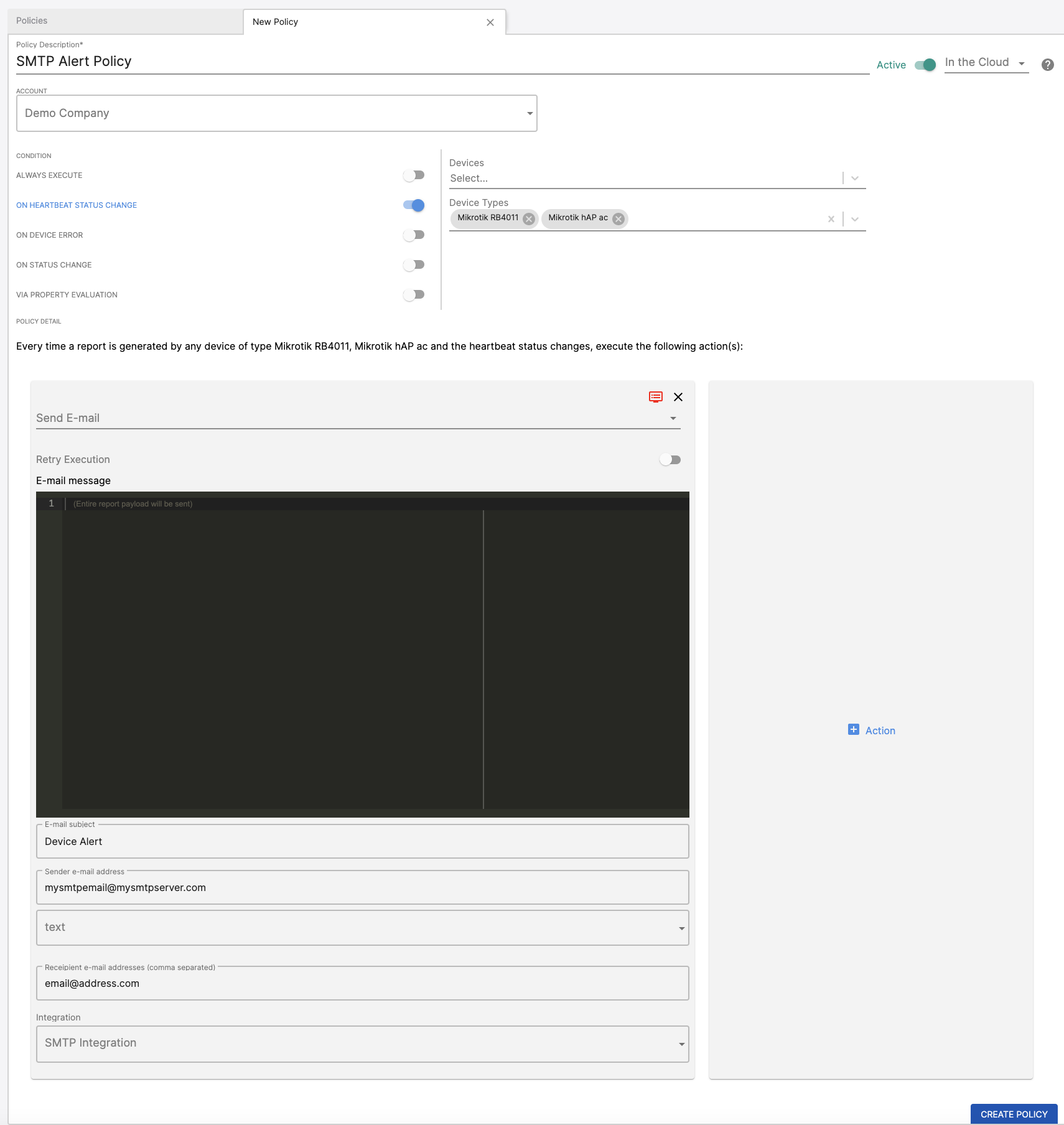
Now, when your device changes heartbeat status, you will receive an email.
Updated 4 months ago