Configure Alerts with Twilio (SMS)
There are several ways to receive and trigger alerts within EdgeIQ. EdgeIQ has the ability to set and change device health status as well as trigger notifications through SMTP, Postmark, and SMS (Twilio). In this tutorial, we will configure a Twilio integration to send email notifications according to changes in device status.
The first step is to create the Twilio Integration. Navigate to Orchestration > Integrations and click the + Create New Integration button.

In the pop up window, enter a Name for the integration and choose SMS - Twilio for the Integration Type. Then, enter the Sid, Token, and From phone number from your Twilio account.
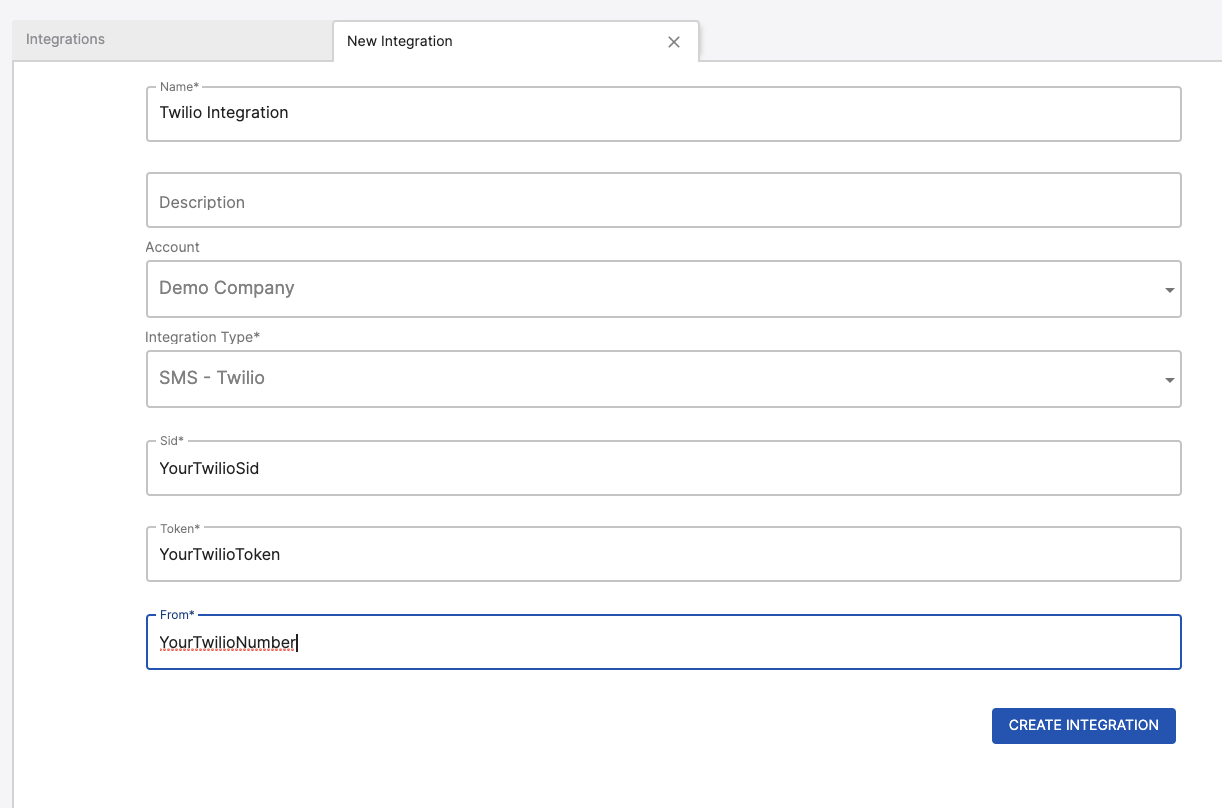
Click the Create Integration button and then navigate to Orchestration > Policies. Click the + Create Policy button. In the New Policy tab, enter a Policy Description at the top.
In the Condition section, toggle On Heartbeat Status Change to on, then choose which Devices or Device Types to which you want this policy to apply.
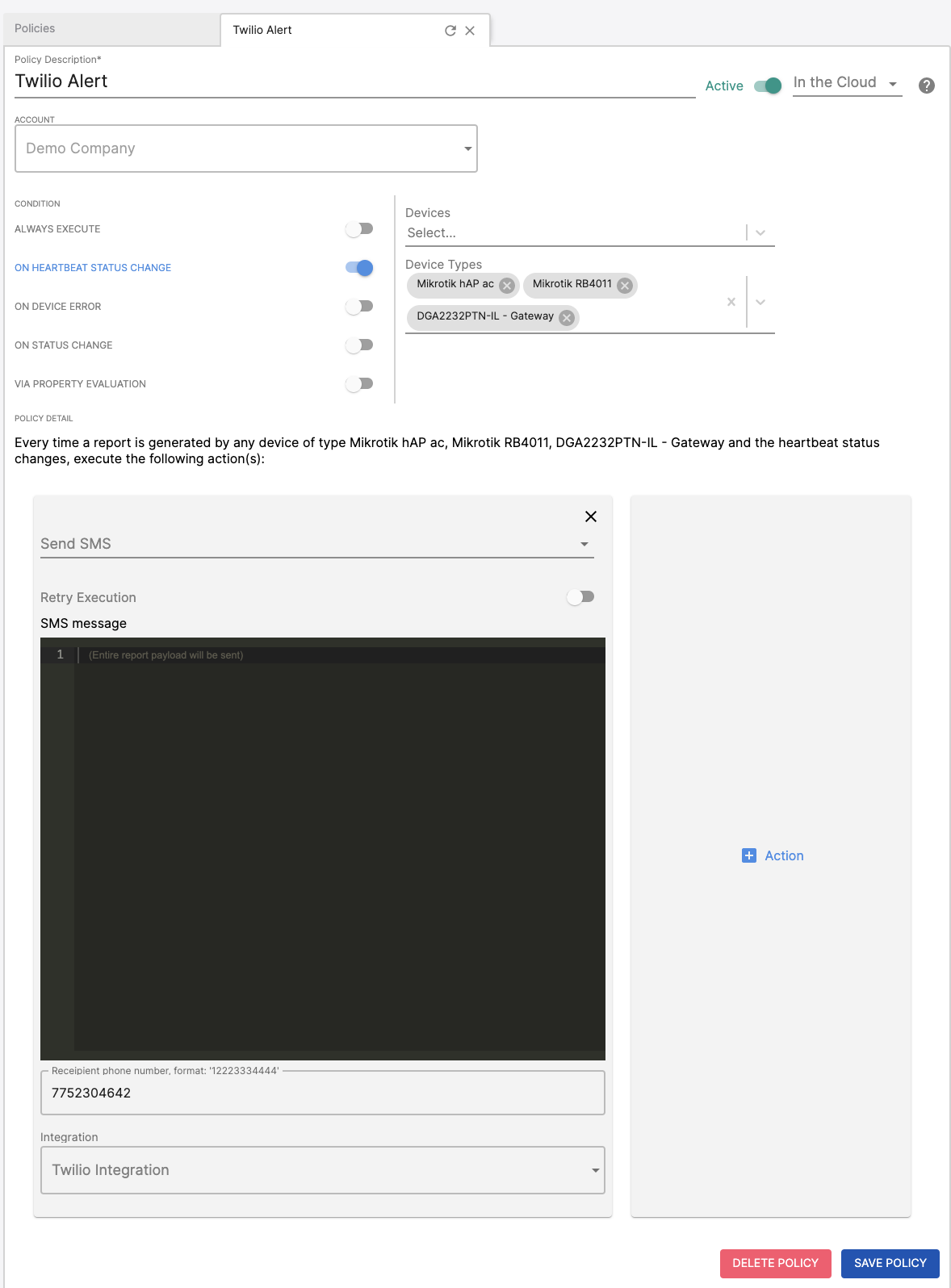
Click the + Action button and choose Send SMS from the drop-down. In the form that appears below, enter the SMS Message, Recipient Phone Number, and for Integration select the Twilio integration that we just created. Note that if you leave the SMS Message empty, by default a copy of the payload report will be included. When you are done select Create Policy.
Now, when your device heartbeat status changes, you will receive an SMS alert.
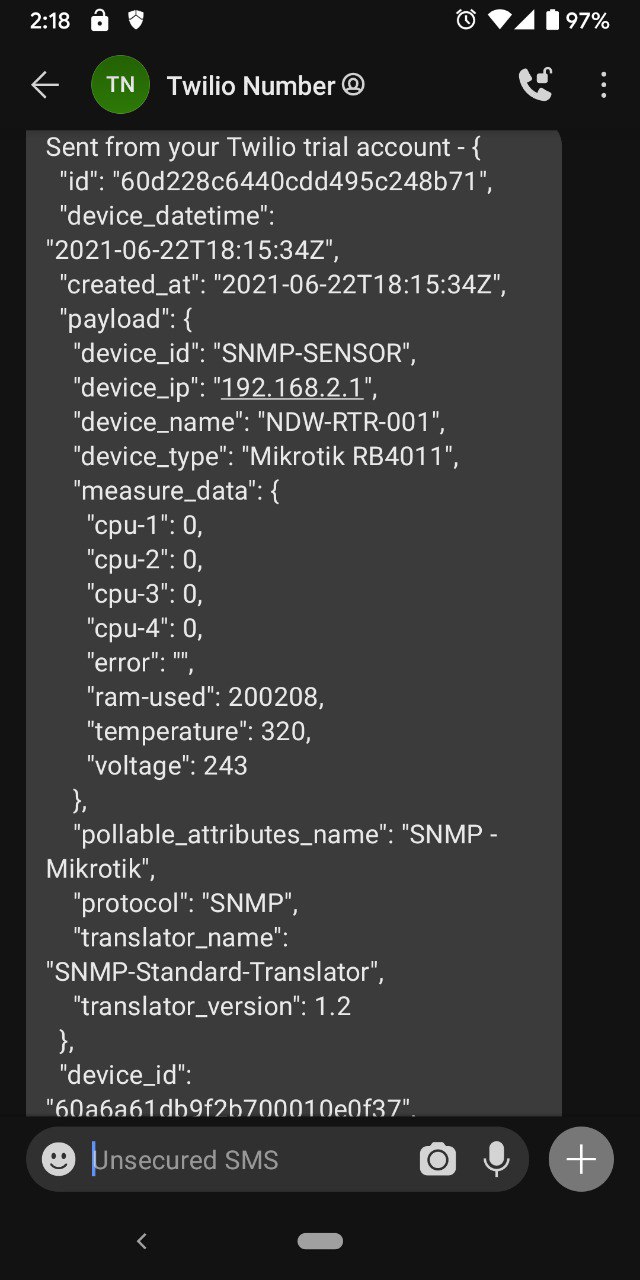
Updated 4 months ago