Installation Using edgectl
The Coda service can be installed using our edgectl utility, or by using a manual/scripted installation method. This article explains how to install using edgectl, which you can add download from our repository or through a manual download.
Install edgectl utility from the repository
Follow these steps to install the Coda service on your edge gateway device using our apt repository. If apt is not available on your system, please skip to the next section for instructions on manually downloading and installing edgectl.
Step 1 - Add the repository
echo "deb [trusted=yes] https://apt.fury.io/edgeiq/ /" > /etc/apt/sources.list.d/edgeiq.listStep 2 - Update apt
apt updateStep 3 - Install edgectl
apt install edgeiq-edgectlManually download the edgectl utility
Follow these steps to install the Coda service on your edge device.
Step 1 - Download edgectl using wget
| NOTE: Replace [YOUR_DEVICE_ARCHITECTURE] with a value that matches your architecture: arm5, armhf, arm64, arm7, or amd64 |
wget https://api.edgeiq.io/api/v1/platform/edgectl/latest/edgectl-linux-[YOUR_DEVICE_ARCHITECTURE]-latestStep 2 - Move edgectl and change permissions
mv ./edgectl-* ./edgectl && chmod +x ./edgectlInstall Coda using the edgectl utility
Step 1 - Run the following command to begin installation using edgectl.
edgectl installStep 2 - Select the version. The default is latest.
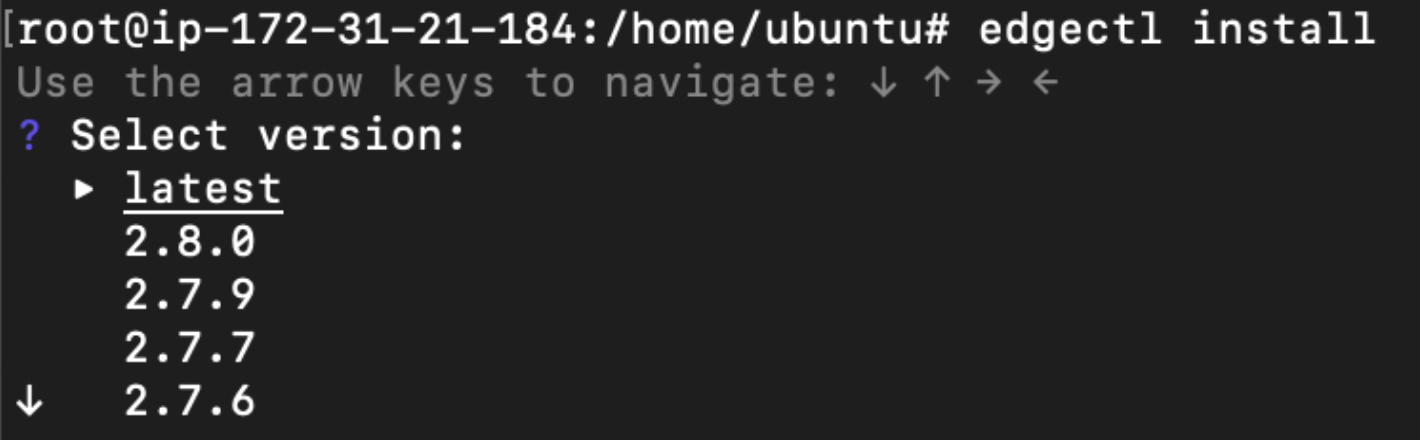
Step 3 - Type in the installation location. The default is /opt.

Step 4 - Select platform. The default is generic.
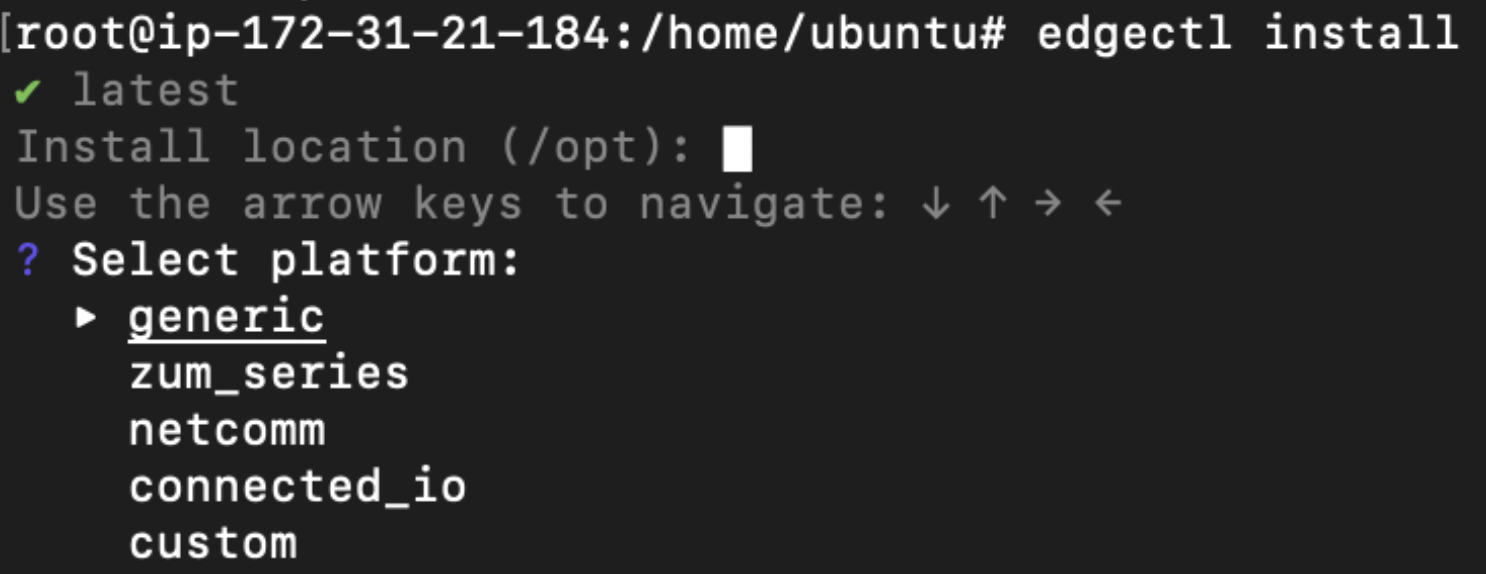
Step 5 - Select the network configurer. The default is none.
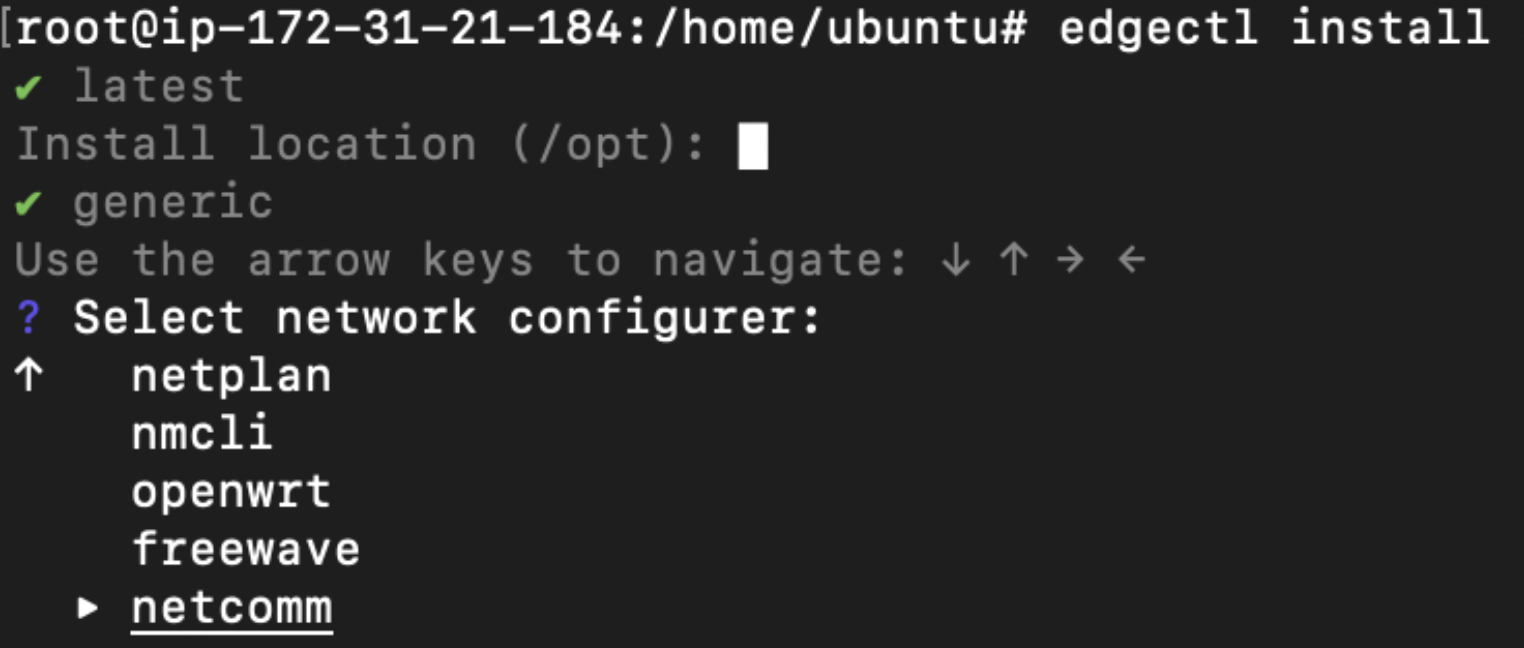
Step 6 - Select device identifier. The default is MAC of eth0.
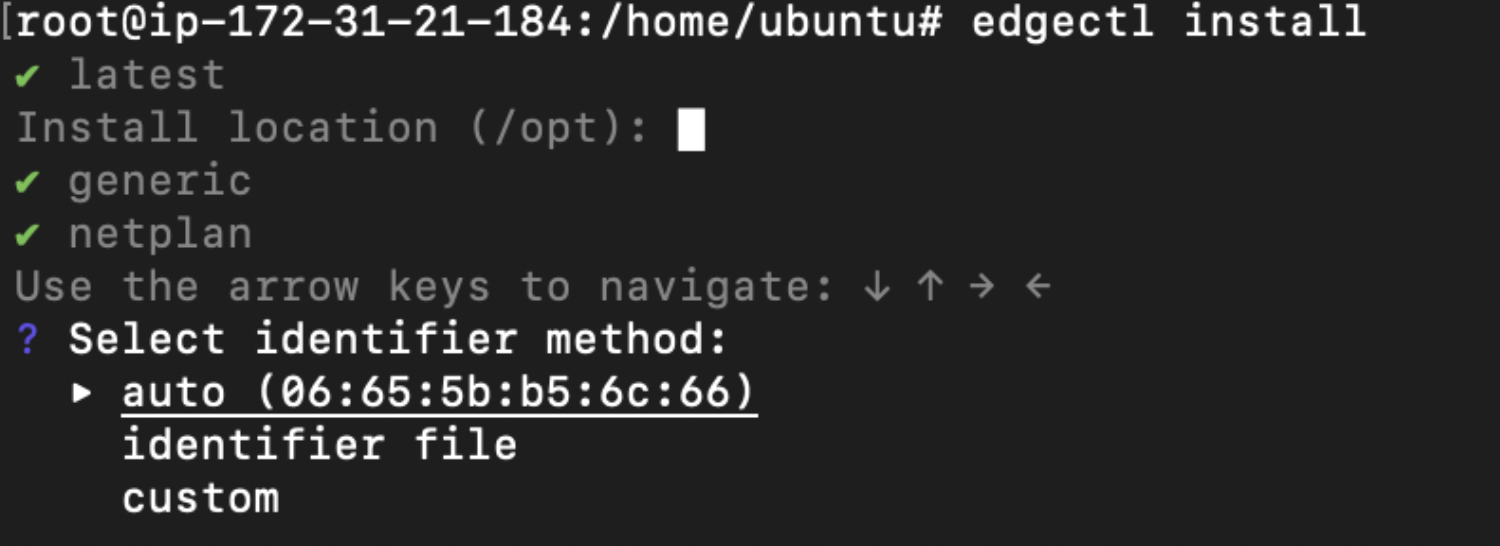
Auto for device unique ID.
The file name is given.
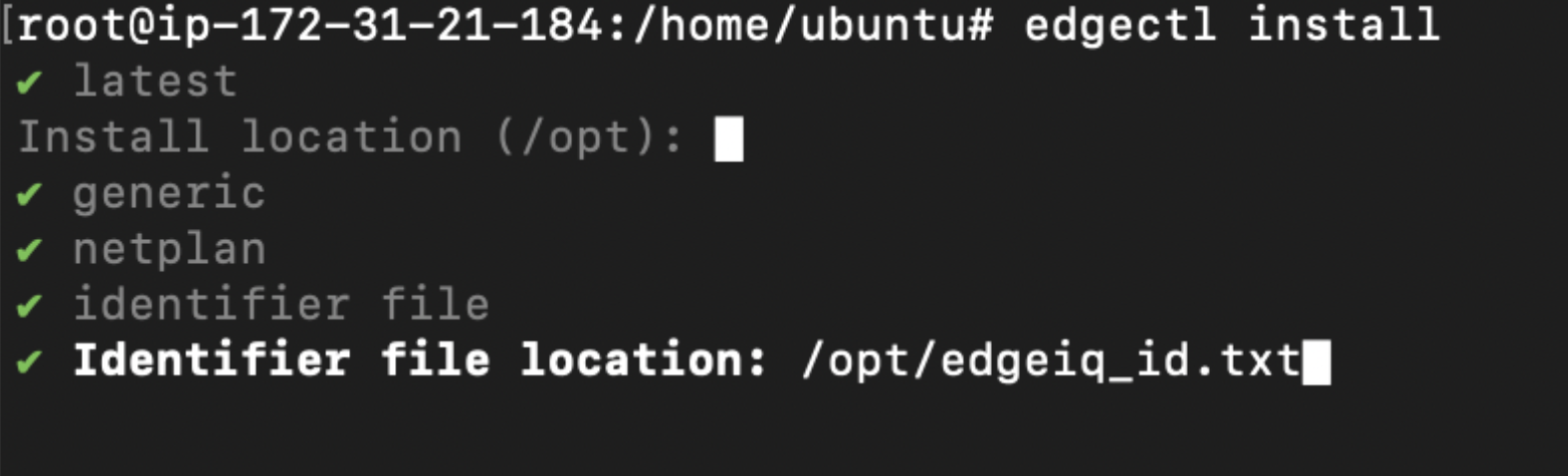
File for device unique ID.
Step 7 - Enter the account/company ID
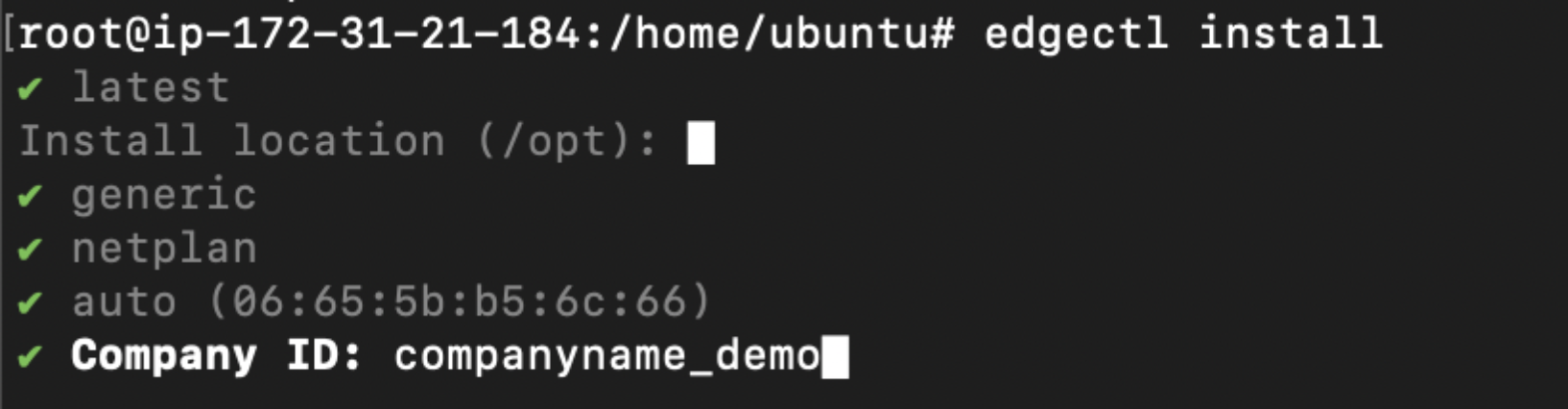
Your company ID can be found in the EdgeIQ web portal under Onboard > Accounts > Manage Account > Account ID.
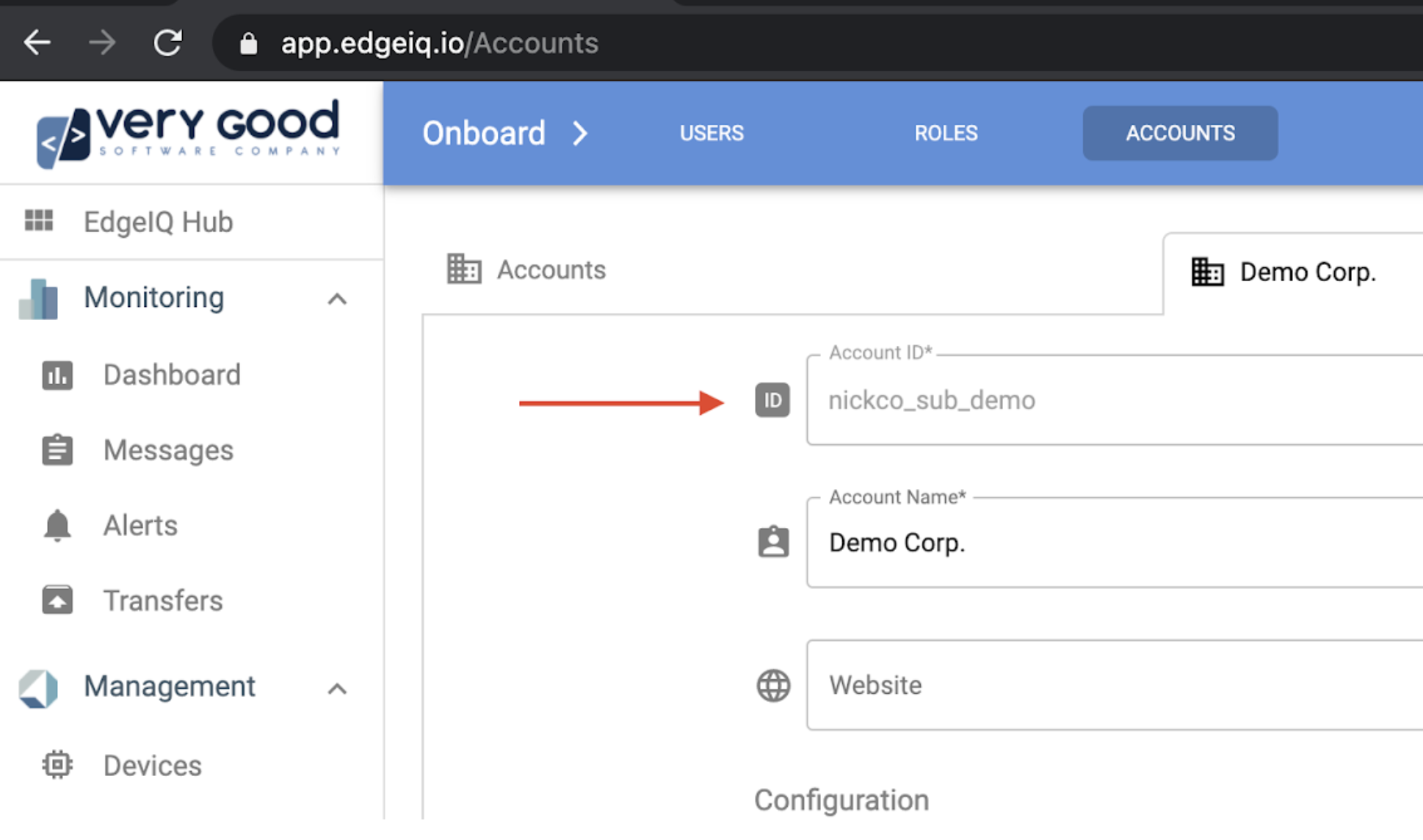
Step 8 - Verify Results
In addition to receiving a "Success" response from edgectl, you should see the device status indicator turn green in the portal. Also, heartbeat payloads should begin appearing according to the configured interval time (the default is 4 hours).
The responses will be similar to what is shown in the figure below.
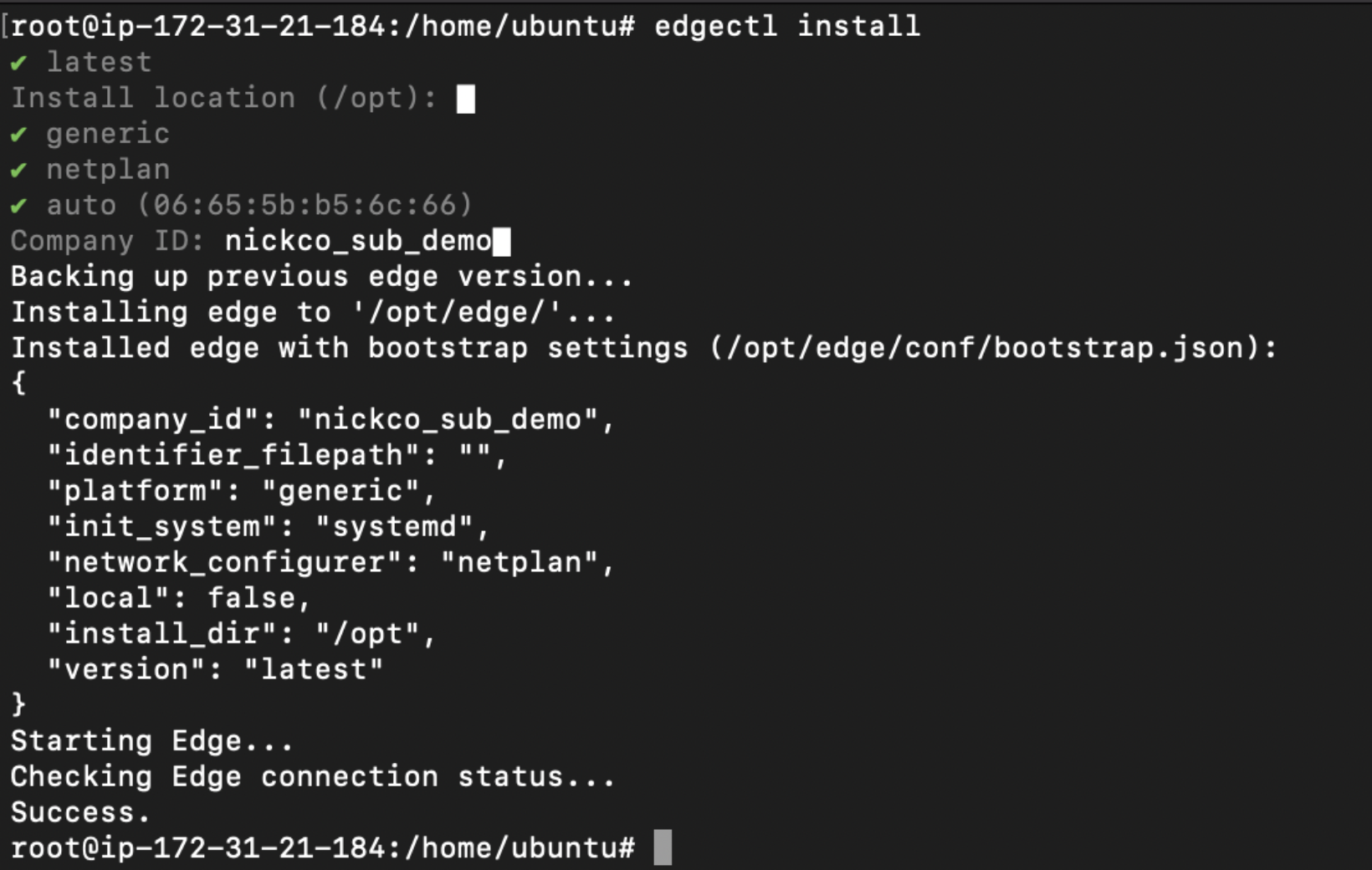
Success
Device Health:
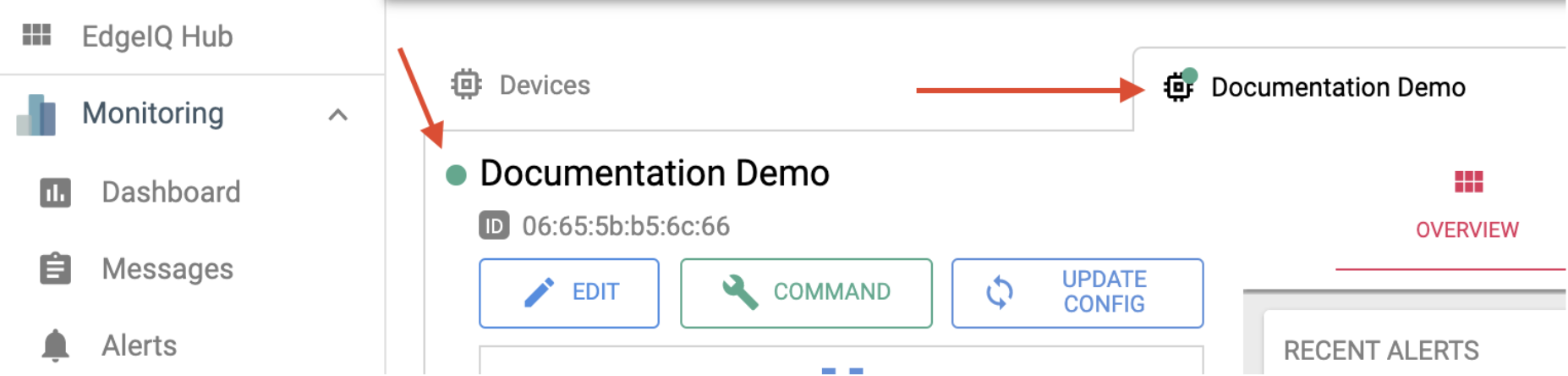
Device Health
Heartbeats:
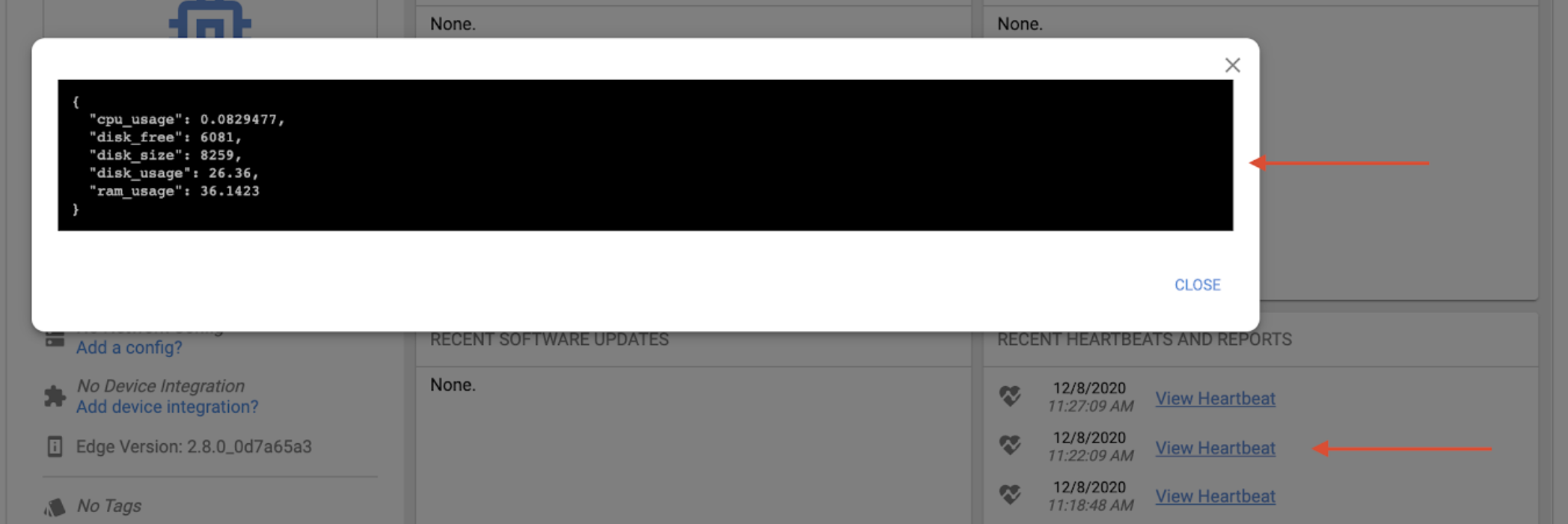
Heartbeats
Failure
The most common reason for Coda installation to fail is the device not being configured in the EdgeIQ platform.

If you see an error similar to "Unable to connect to EdgeIQ, ensure you have the representative device data created in EdgeIQ followed by edge log output."
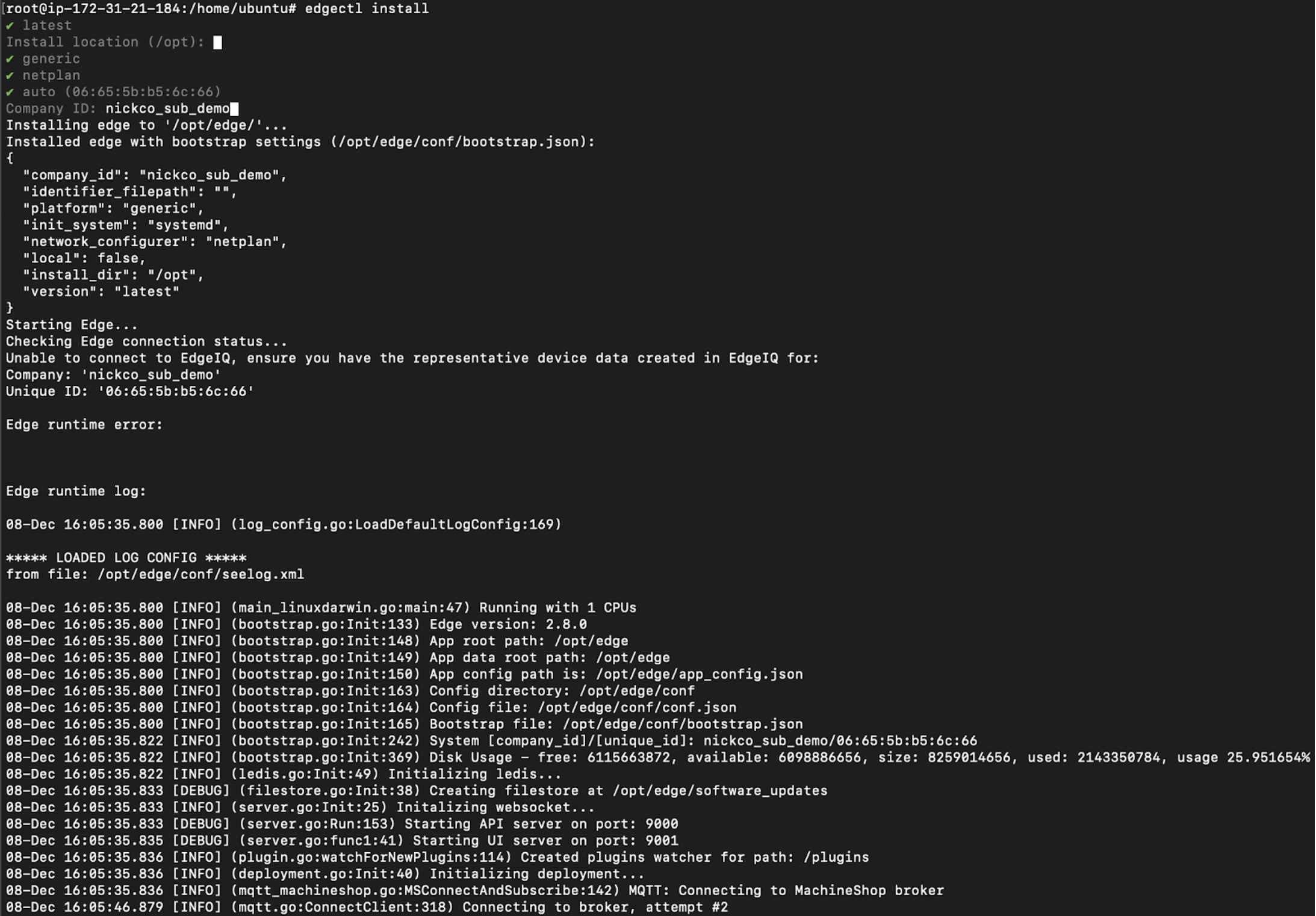
Updated 4 months ago