Configure Ingestors - SNMP and Pollable Attributes
In this example we will configure a Translator, SNMP Polling Ingestor, and Pollable Attributes and apply them to an endpoint device. First you must create a Translator. Navigate to Orchestration > Ingestors > Translators and select Create New Translator.
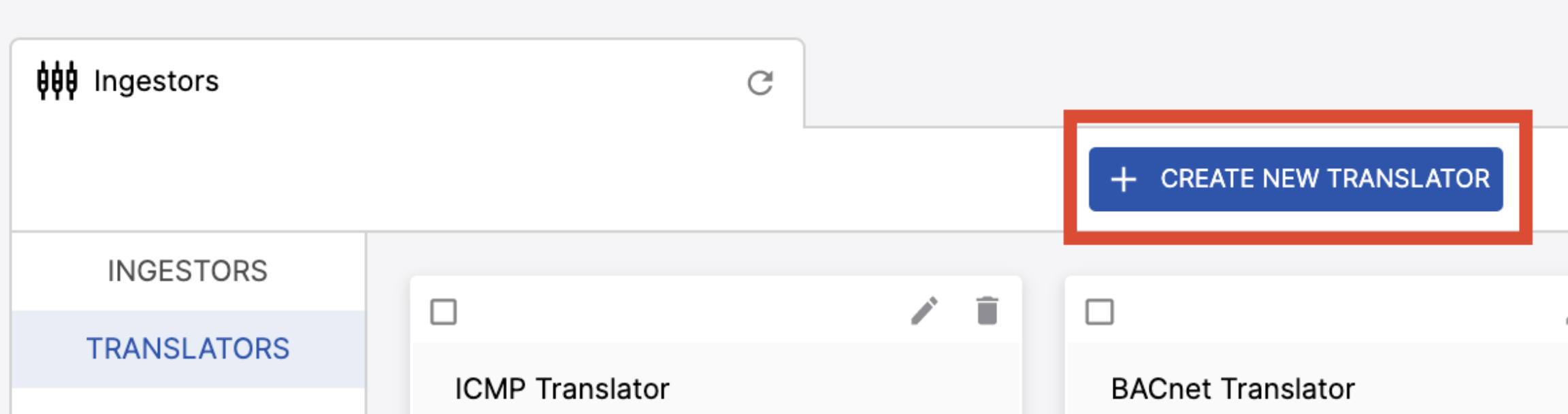
In the window that appears, enter a Name for your translator and select Template for the Translator Type. In the Script field, enter the following:
{
"device_id": "{{.Device.UniqueId}}",
"payload": {
"snmp_payload": {{ json_object .all_pollable_attributes_by_name }},
"error": "{{.error}}"
}
}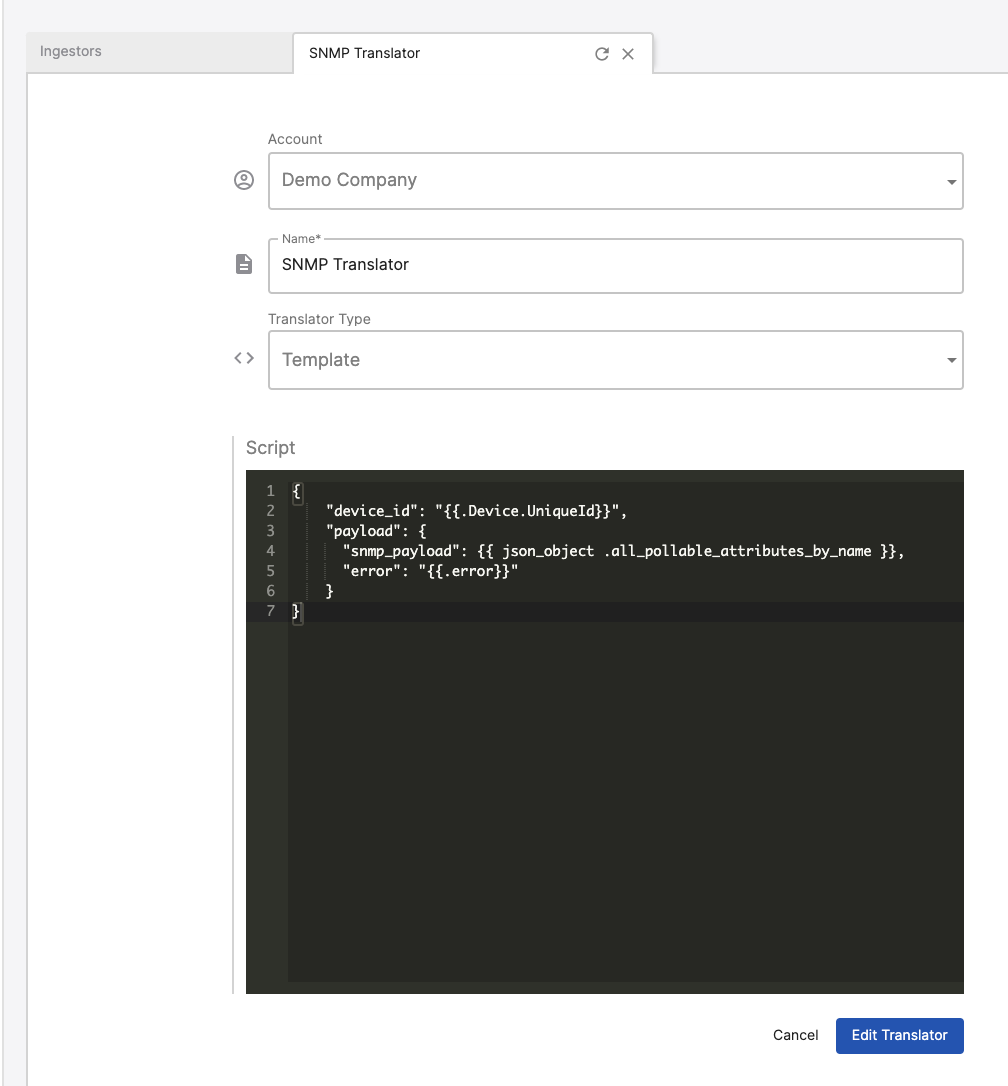
Select Create Translator and switch back to the Ingestors tab and select Ingestors, then Create New Ingestor.
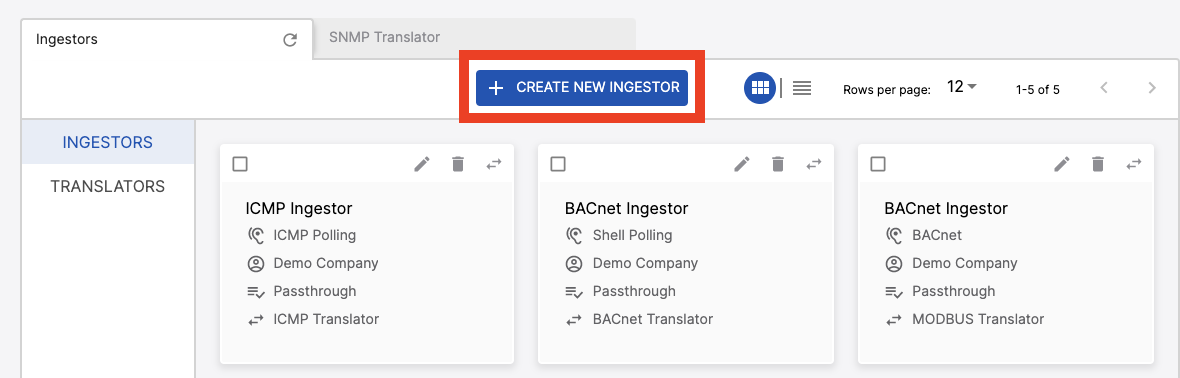
In the New Ingestor tab that appears, enter a Name, select Edge for Ingestor Type, select SNMP Polling for Listener Type, enter the IP address of your endpoint in the Host field, select Passthrough for Handler Type, select the Translator that you just created for Translator, and then select Create Ingestor. Note that the OIDs, Timeout, Retries, and Poll Interval do not need to be set in this instance as we will configure those under Pollable Attributes in the following steps. In instances where both Pollable Attributes and Ingestors both contain this information, Pollable Attributes takes precedent.
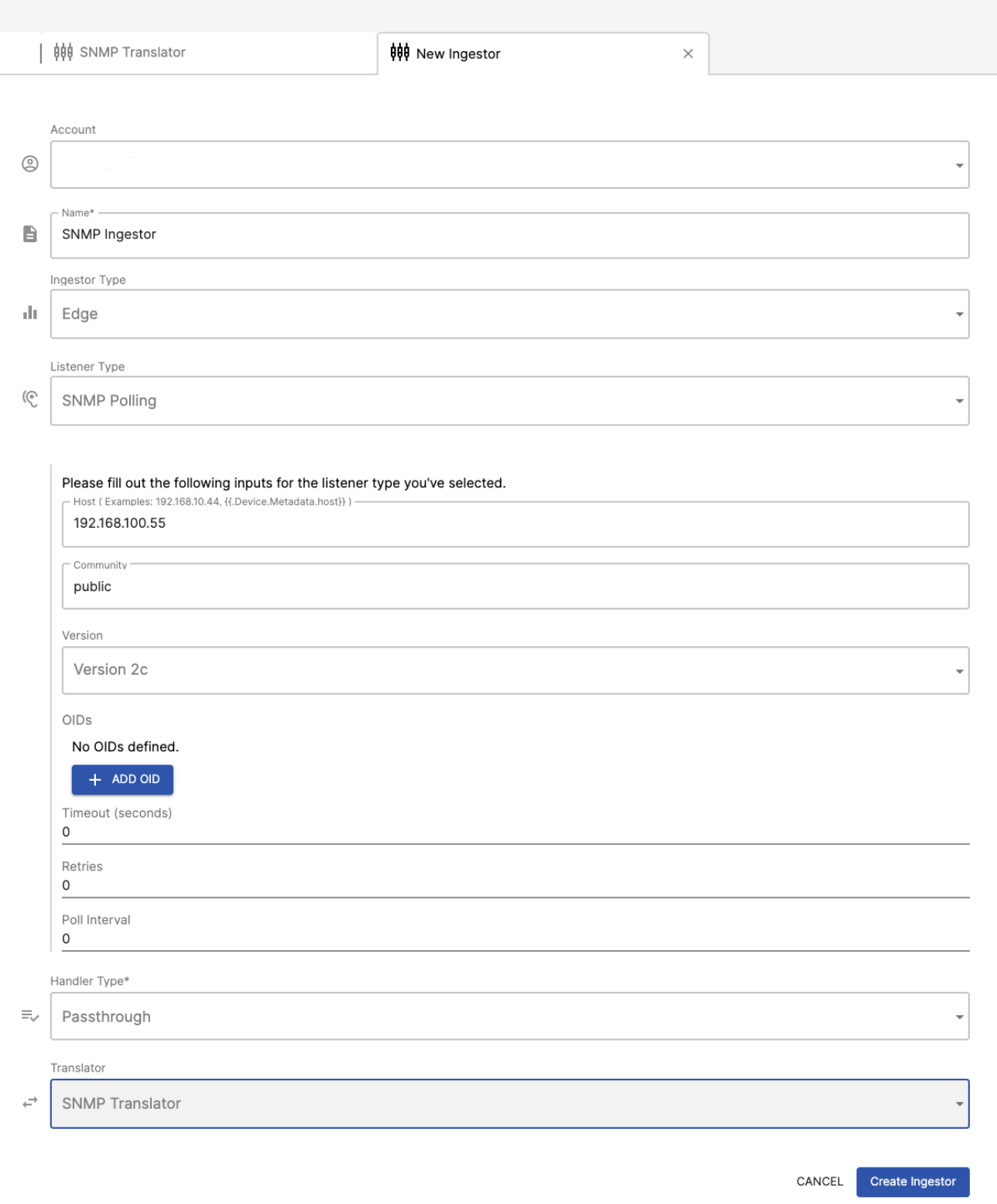
Now that the Ingestor and Translator have been created, navigate to Orchestration > Pollable Attributes and select Create Pollable Attribute.
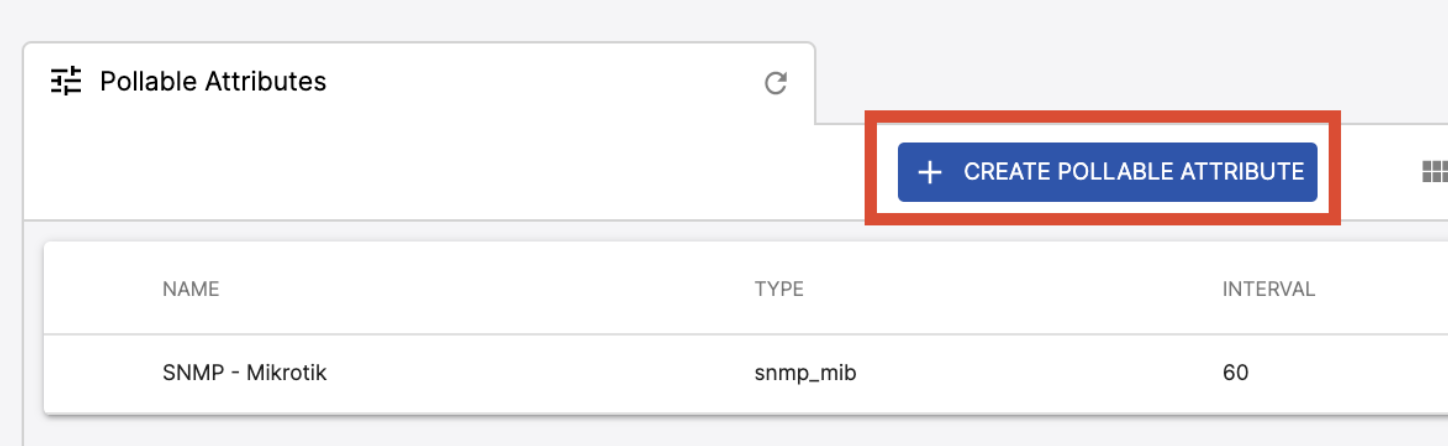
In the New Pollable Attribute tab that appears, enter a Name, and an Interval (in seconds). Under Defaults, click +Default to add a total of four Defaults. We will name these community, retries, timeout, and version. Enter the corresponding values for these fields. Under Attributes enter a name for the OID and then enter the OID into the Value field and select the Data Type for the OID. Additional Attributes can be added by selecting +Attribute. Once done, select Create Pollable Attribute.
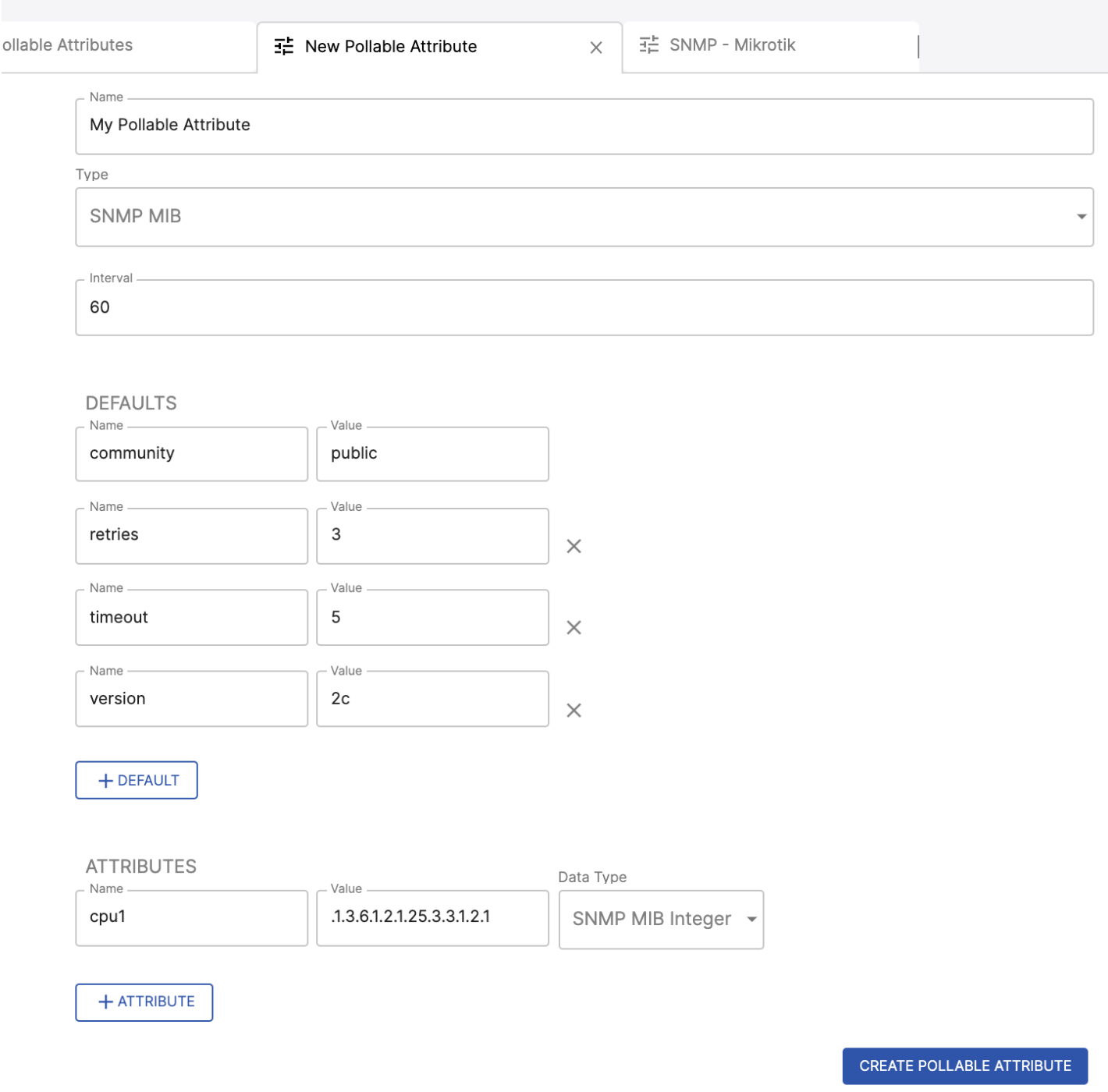
Now we need to attach the Ingestor and Pollable Attribute to our Device Type. Navigate to DeviceOps > Device Types and select the Device Type for your endpoint device. On the left side of this tab, select Ingestors and then Attach Ingestor. In the pop up that appears, select the Ingestor you just created and select Save Changes. You should now see that ingestor in the table.
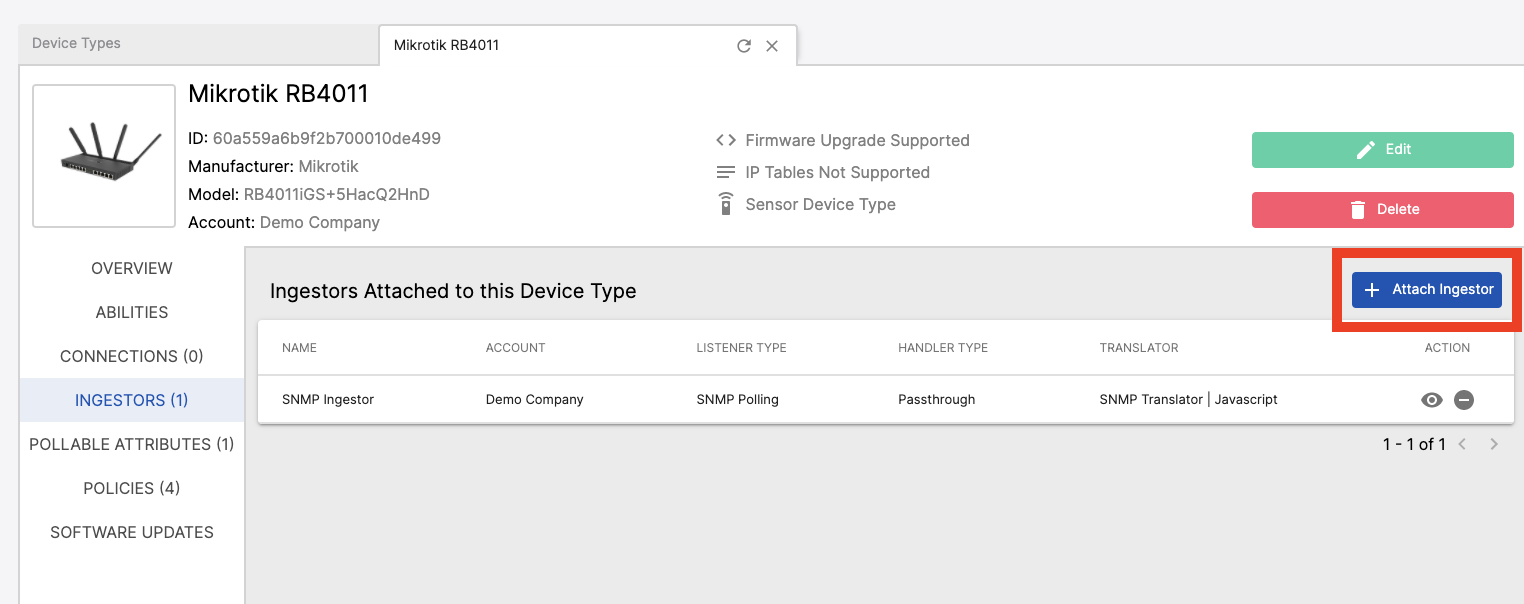
Next select Pollable Attributes from the left side of the Device Type tab, and then select Attach Pollable Attribute. In the pop up window that appears, select the Pollable Attribute that you created in previous steps and then Save Changes. The Pollable Attribute should now show up in the table.
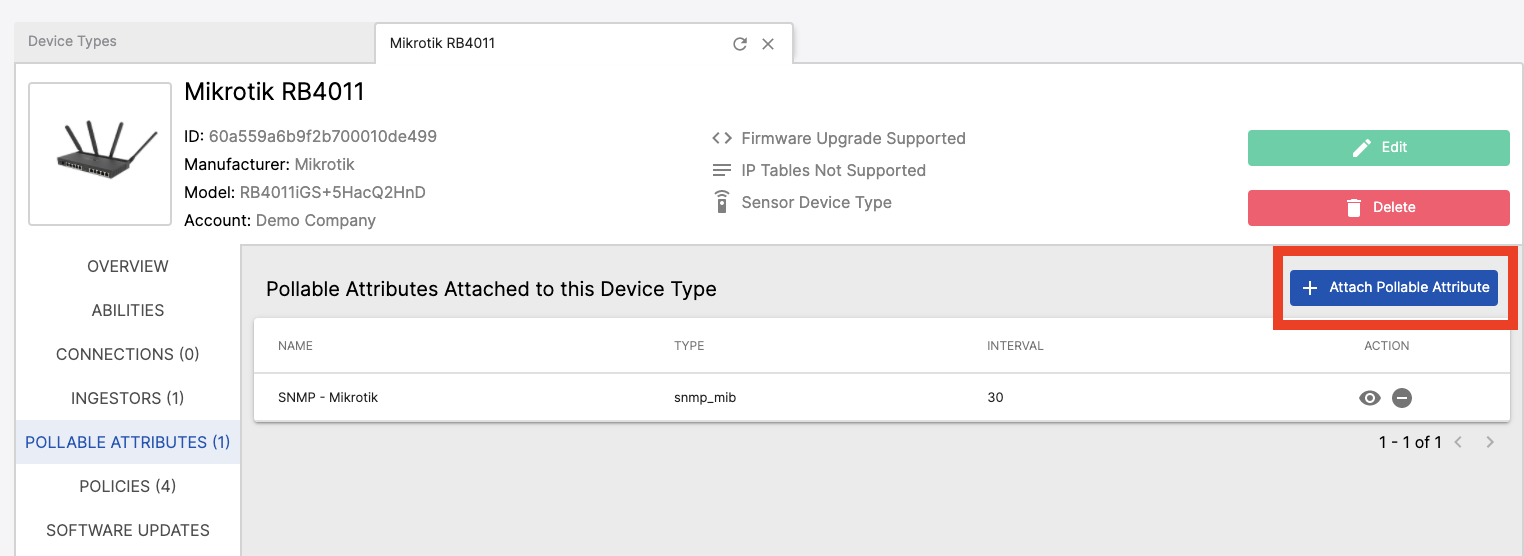
Note: Our Template Engine can be utilized to insert device-specific metadata into Ingestor and Pollable Attribute fields. For example, in the Ingestor configuration, we can reference the device’s metadata where we have defined a key-value pair for ip_address or snmp_community.
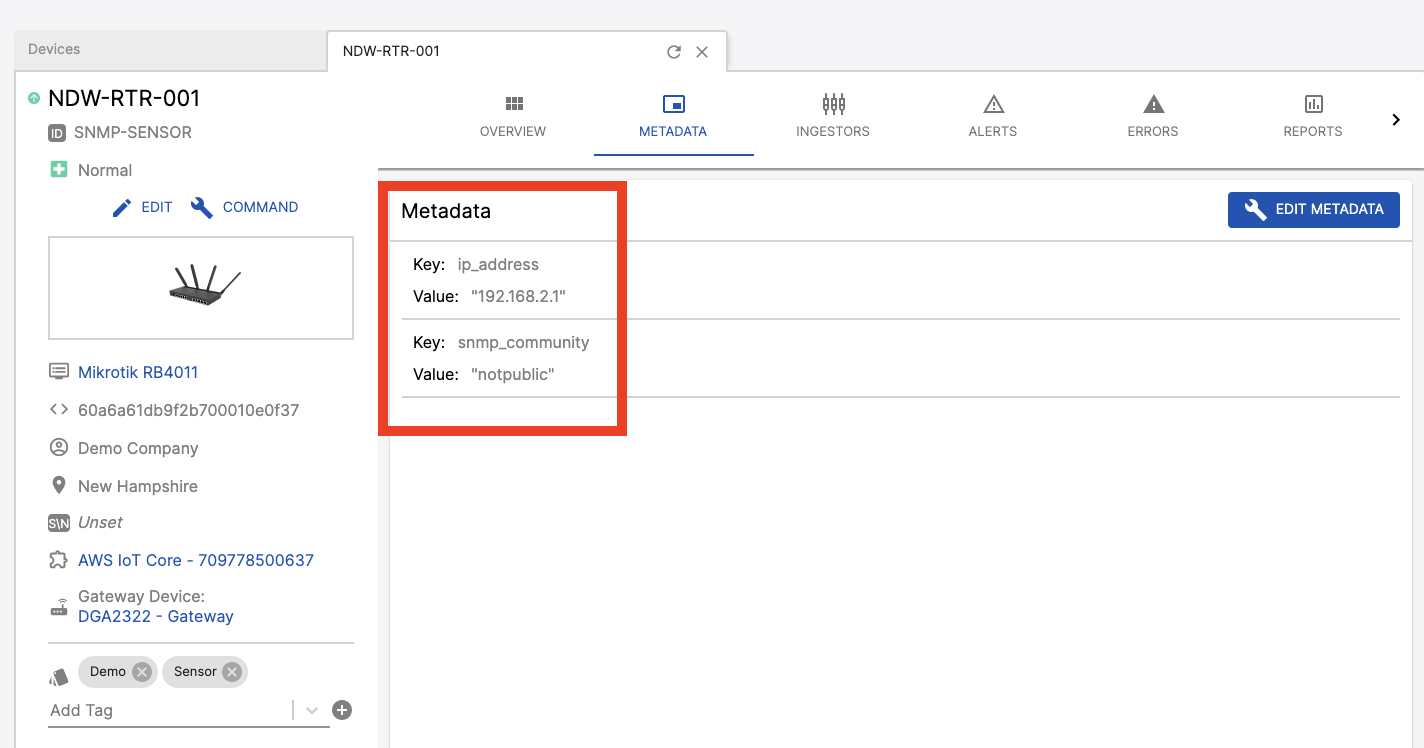
We reference this with {{.Device.Metadata.ip_address}} in the Host field under the Ingestor configuration.
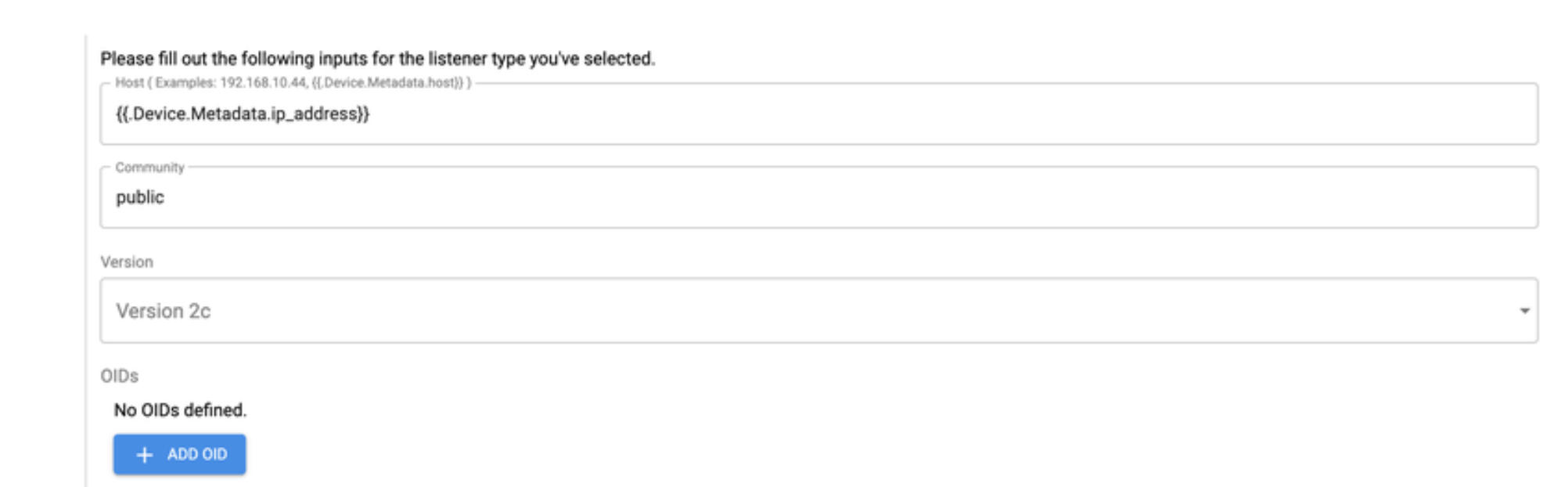
This can also be used within Pollable Attributes.
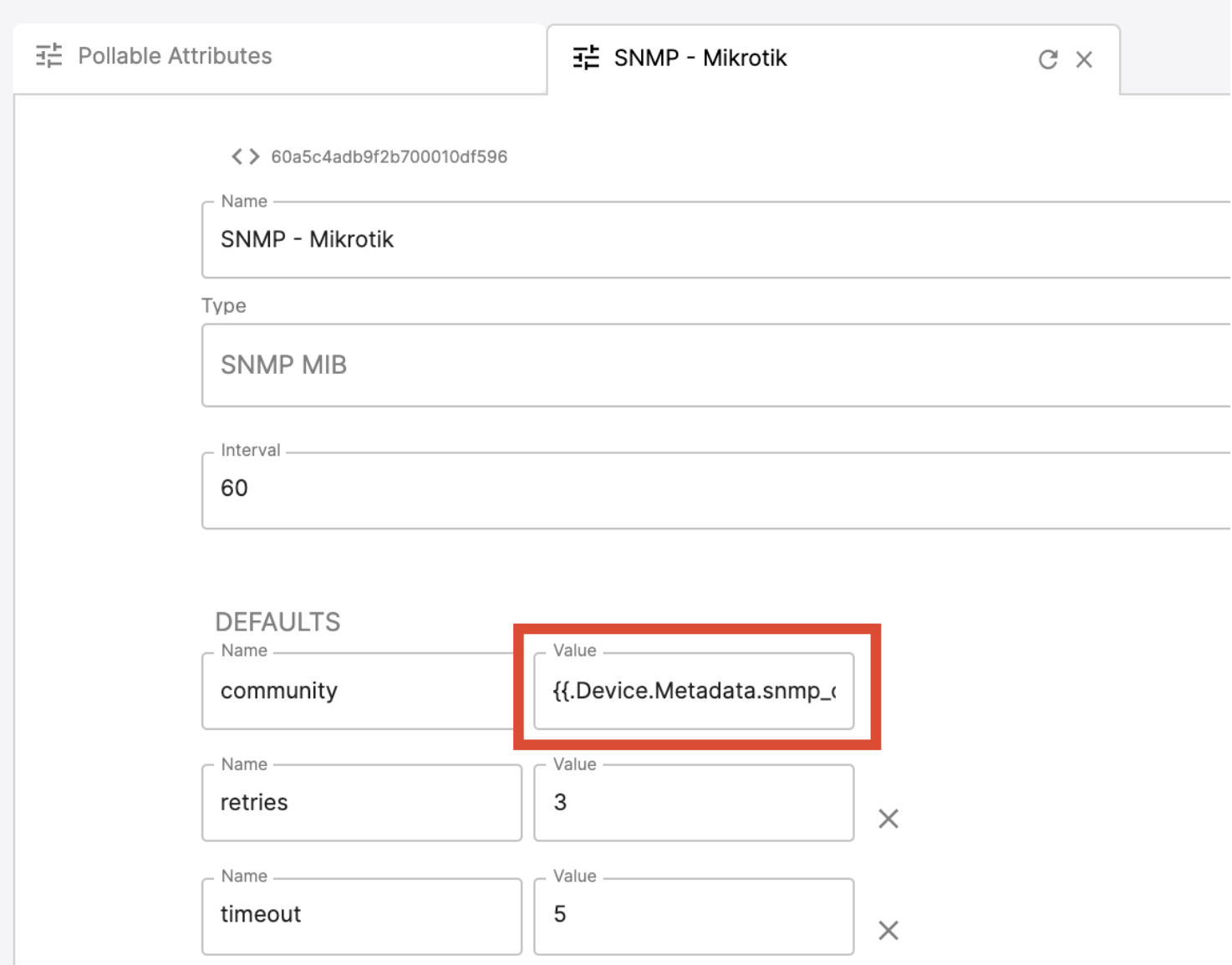
Updated 4 months ago