Configure & Request Gateway Device Logs
This section explains how to configure the logging for a device so that it is possible to pull a copy of the EdgeIQ logs.
First, navigate to Management > Devices, choose your device from the grid and click the Edit button.
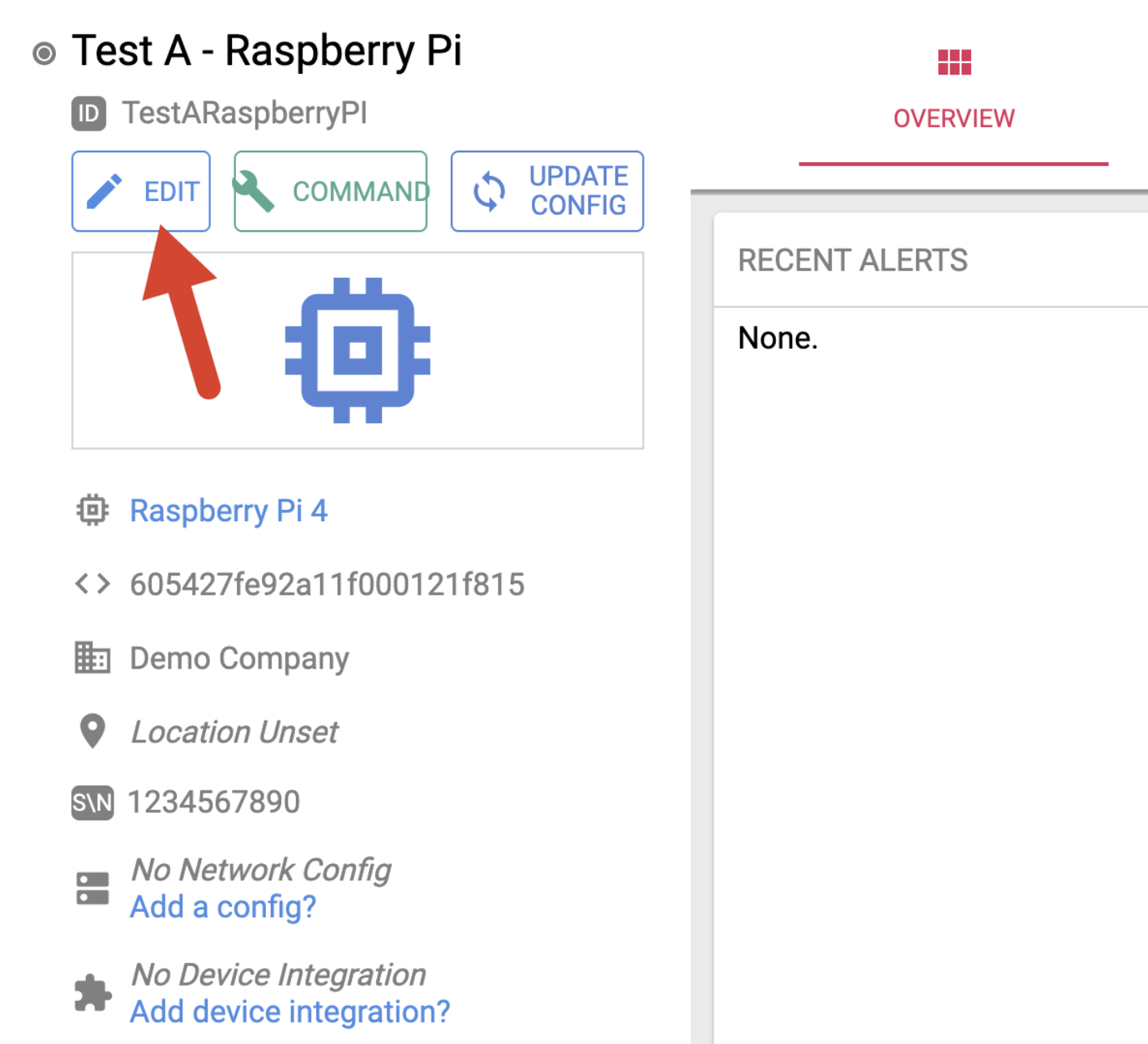
In the popup window, scroll to the bottom and choose both a Local Log Level and Forward Log Level from the drop-downs. Click Save to commit your changes and return to the device page.
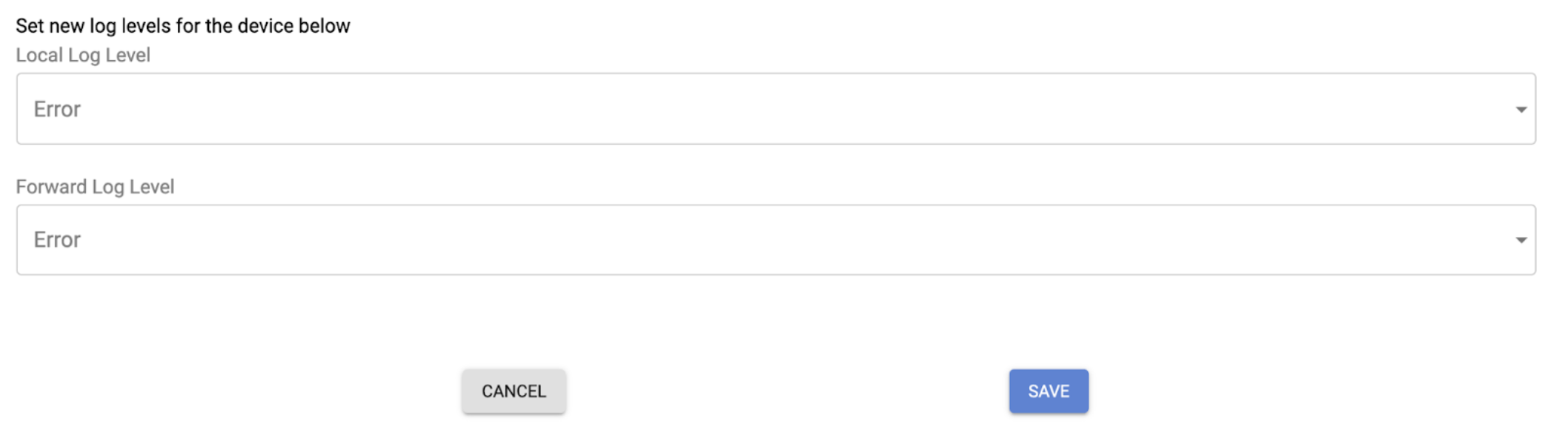
After a moment, you should see a green alert indicating that command has been sent to the device.
Click the arrow at the top-right of the page and then click the Logs button. As they are generated, logs will appear here. Click the Download Log link in one of the listings to download a zip file that contains those specific logs.
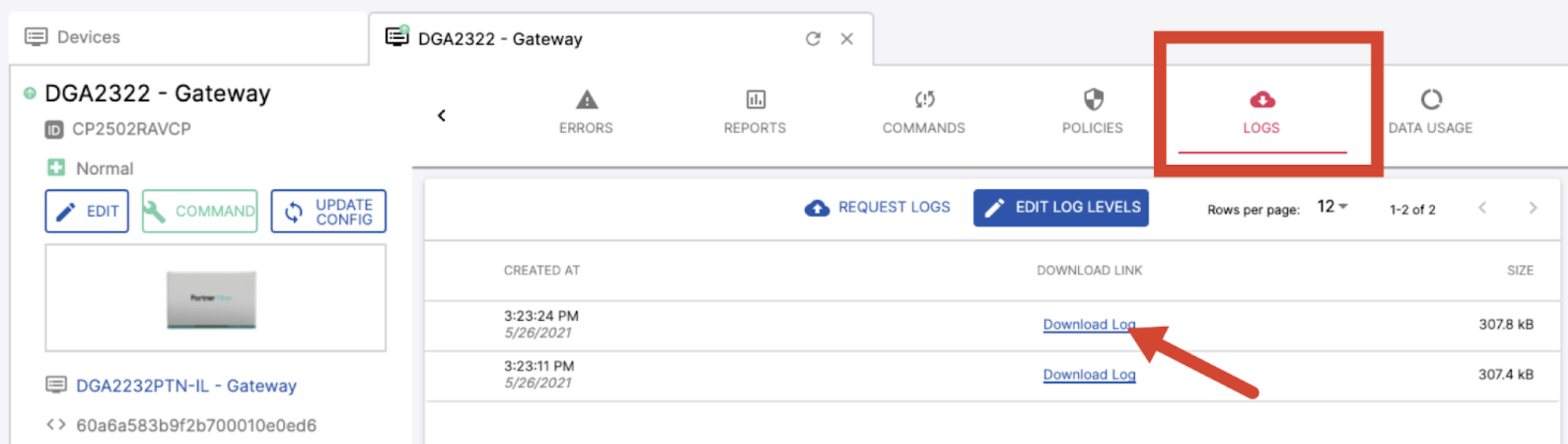
Updated 4 months ago