OLD VERSION - Create Gateway Device Configuration
The second step to onboarding your gateway is to define the device and associate it with the device profile that you just created. From the left-side menu, select Management > Devices in the web app. Then select + Create Device.
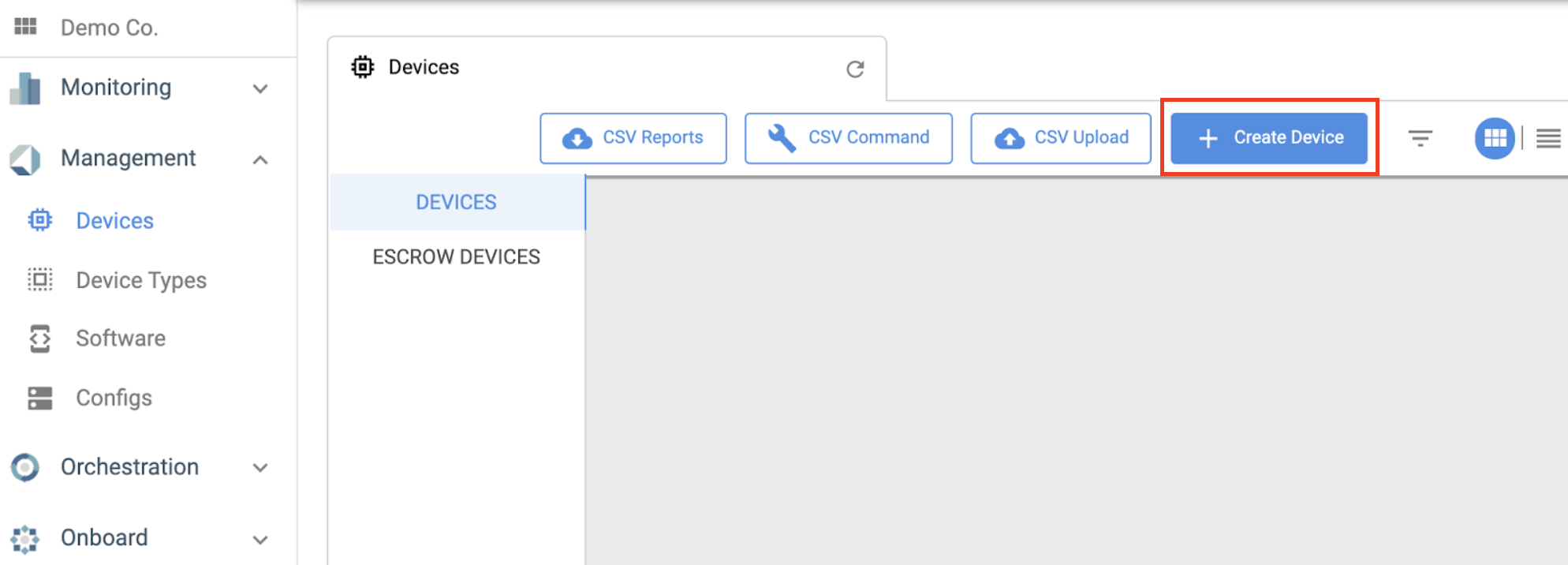
Fill in the device name, unique ID, and serial number (if applicable), as well as select the Organizational Account that the device will be assigned to (in the case that you have multiple subaccounts).
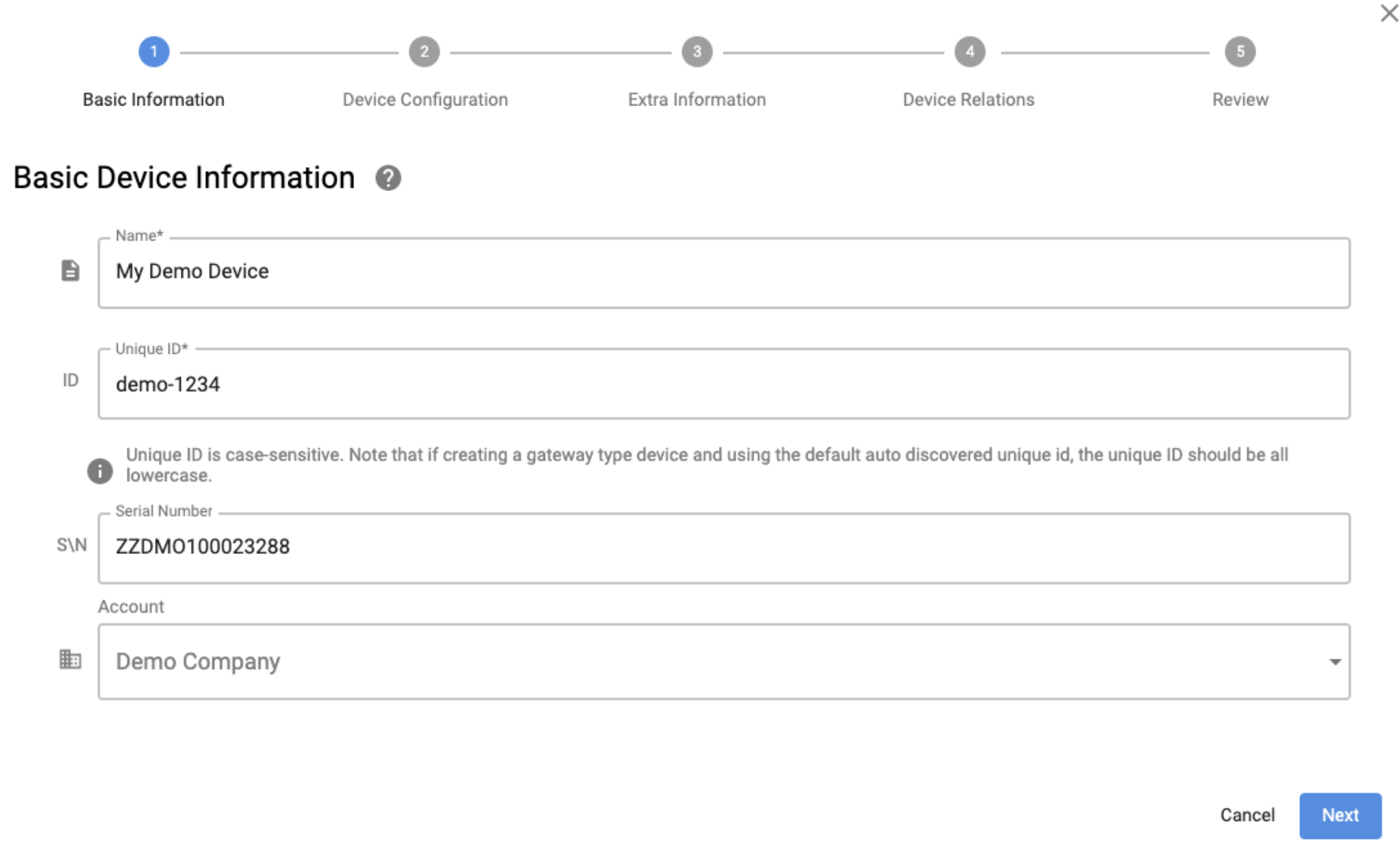
Select the Device Type that you created previously and adjust log levels if you’d like, then hit Next.
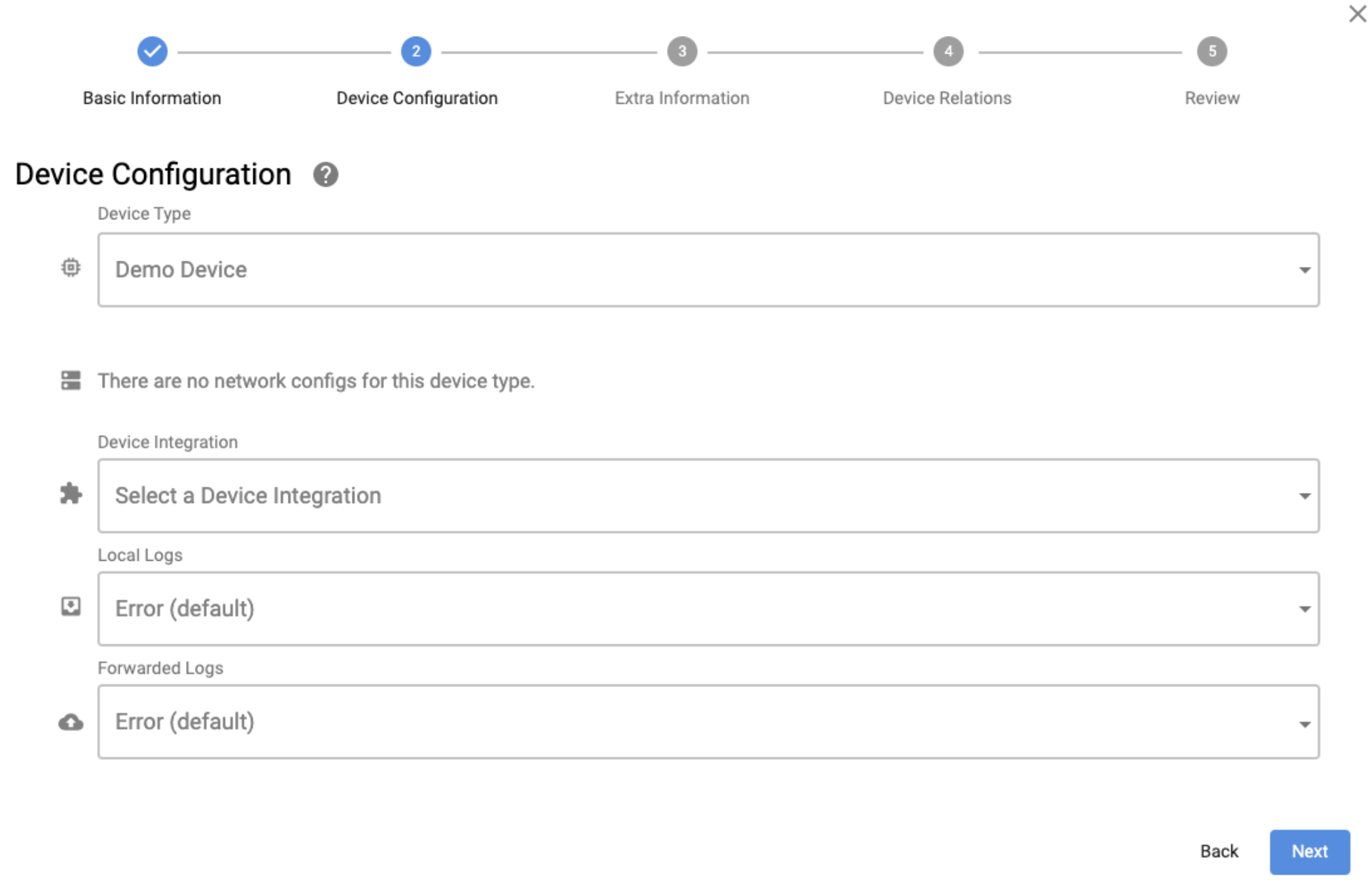
On the next page you can enter tags to associate with your device, select policies, define a location, as well as customize the Heartbeat Report. Select Next once you are done.
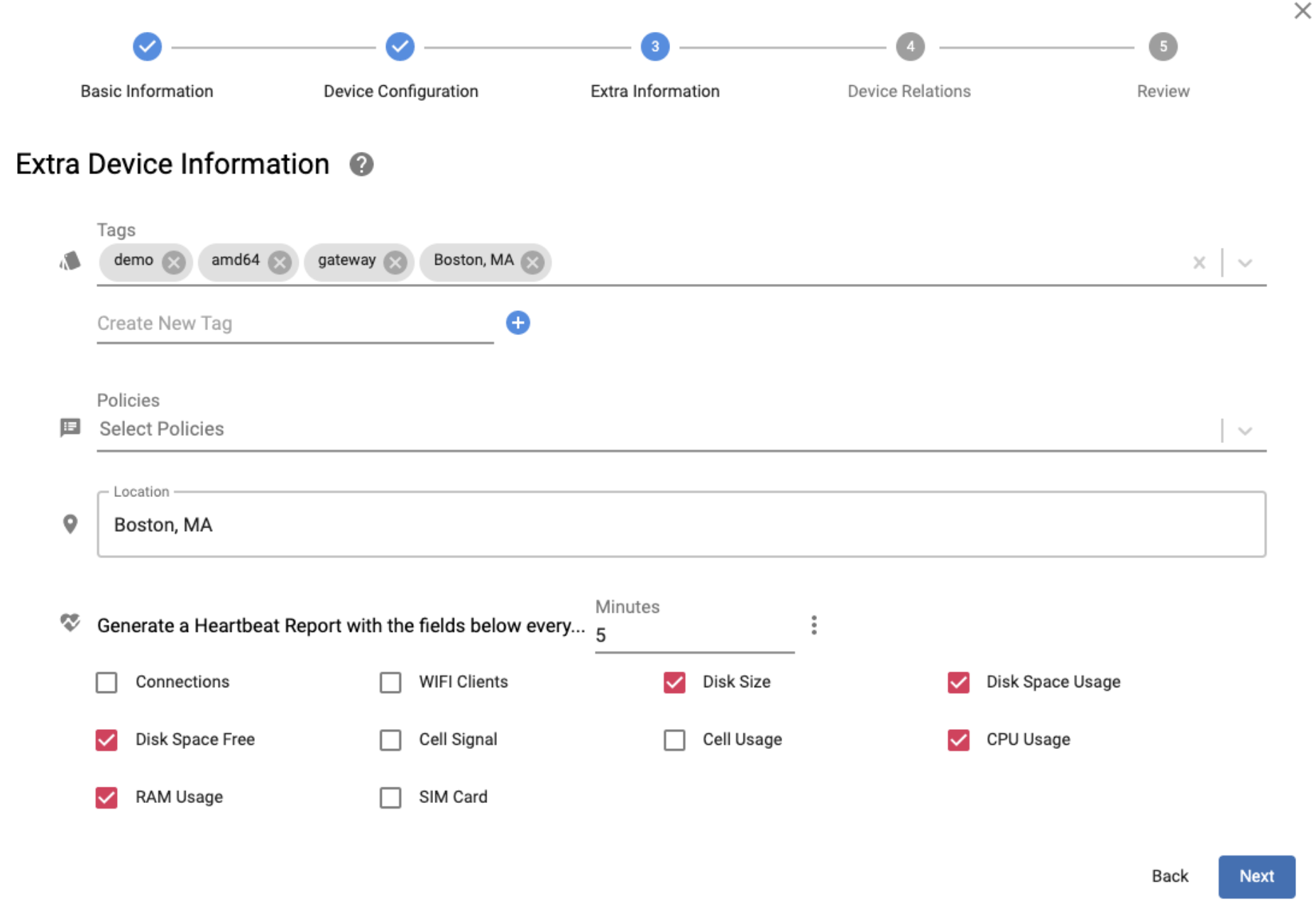
On step 4 of device creation you define a gateway-endpoint relationship, if applicable. Select Review to review the device configuration that you’ve defined and then select Create Device.
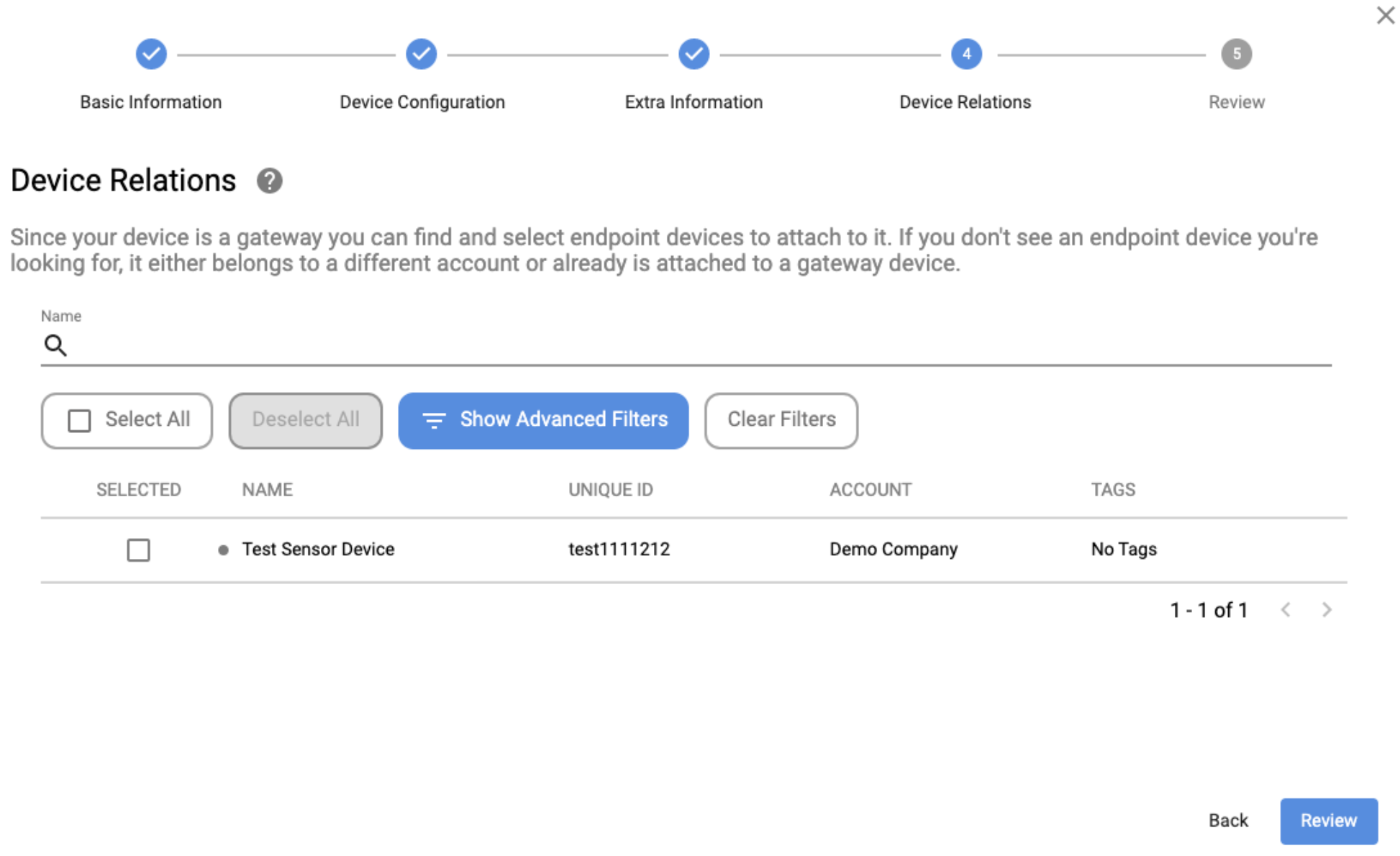
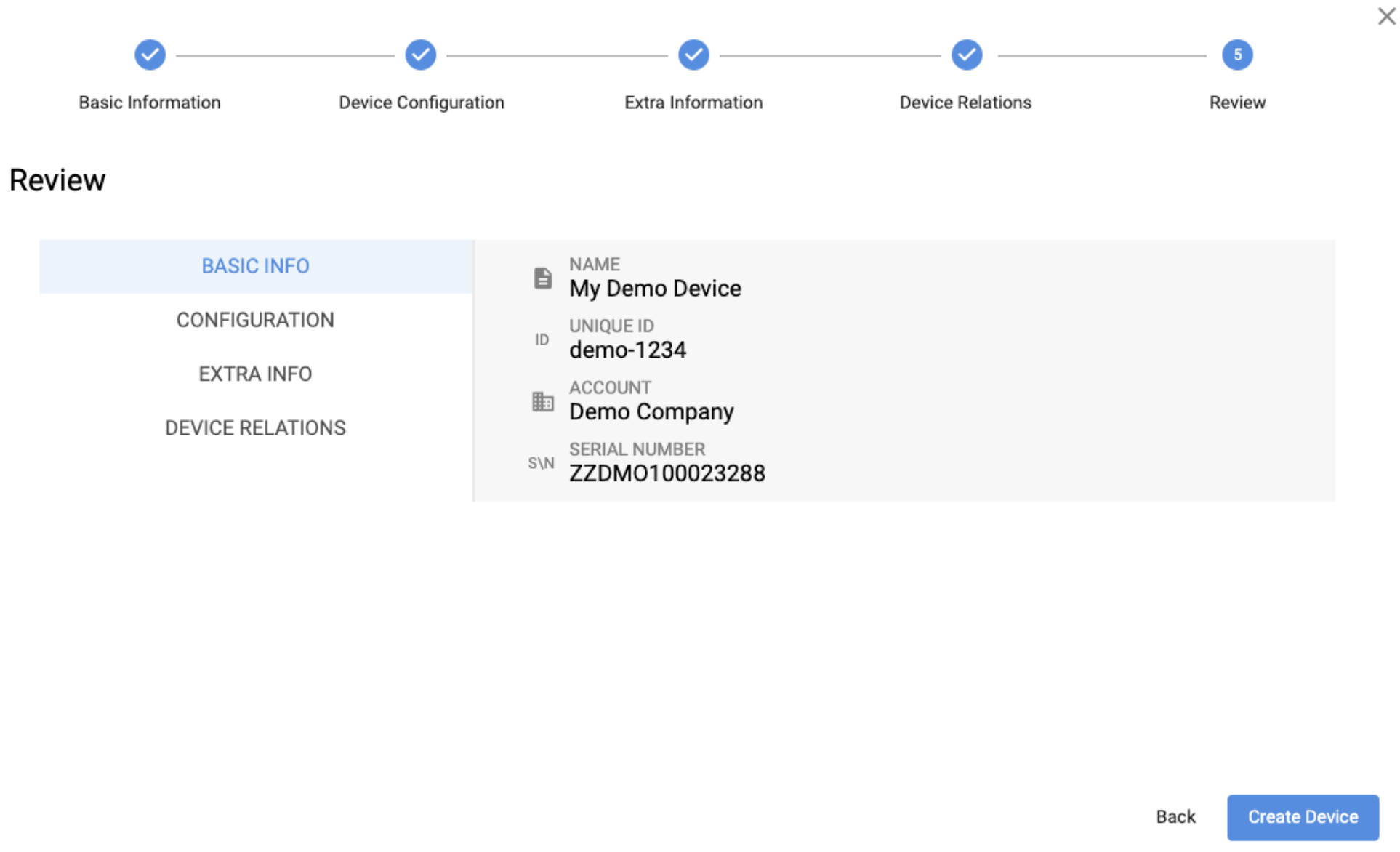
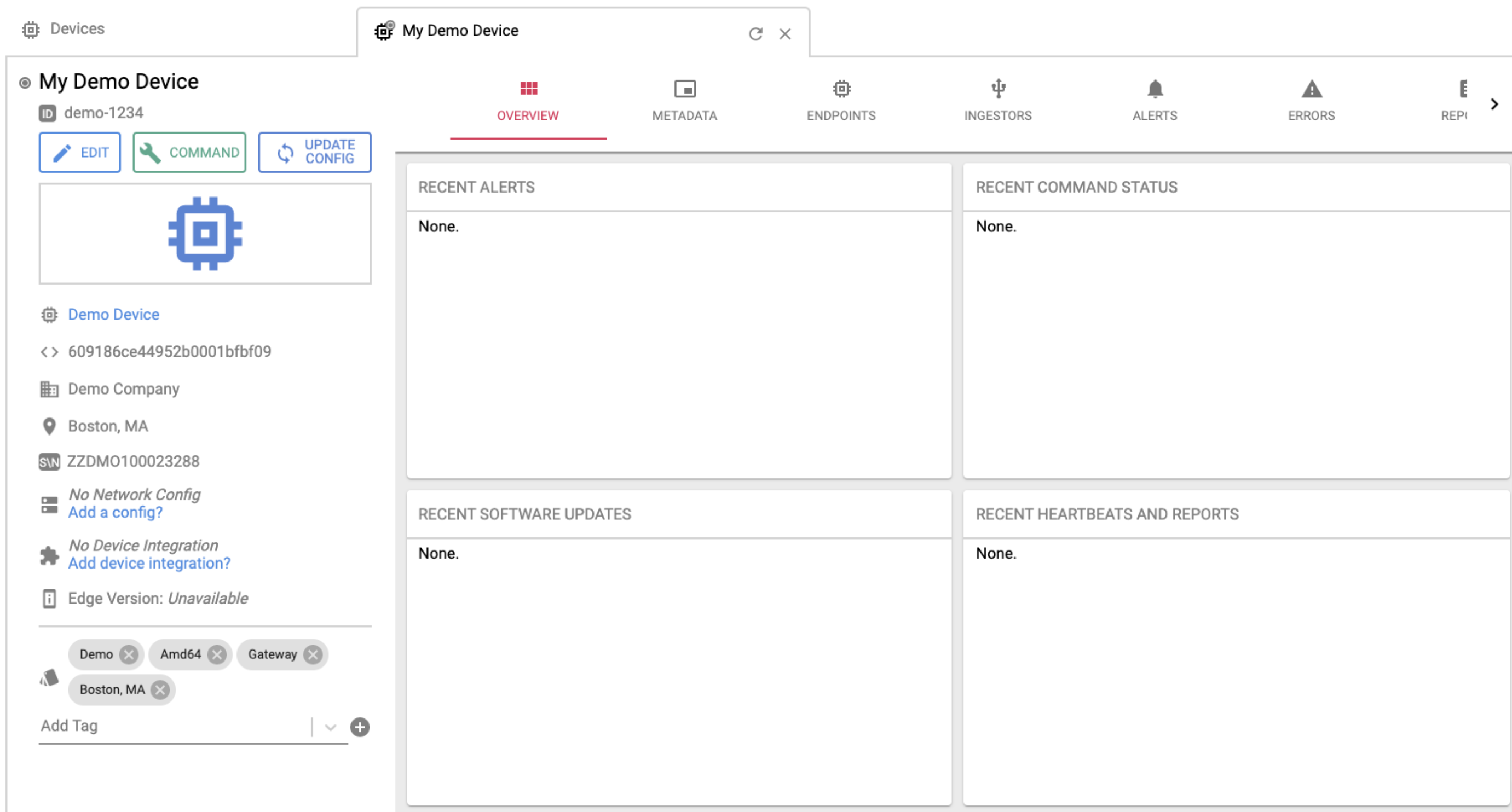
Updated 3 months ago