Create a User
To create a new user, navigate to Onboard > Users and select + Create User.

In the tab that appears, you must enter First Name, Email/Username, Parent Account, Portal Branding Account, select a Role, and then enter a Password and Password Confirmation. Optionally, you can also enter the user's Last Name, Profile Photo URL, select Additional Managed Accounts, and Edit Metadata. Once you are done, select Create User.
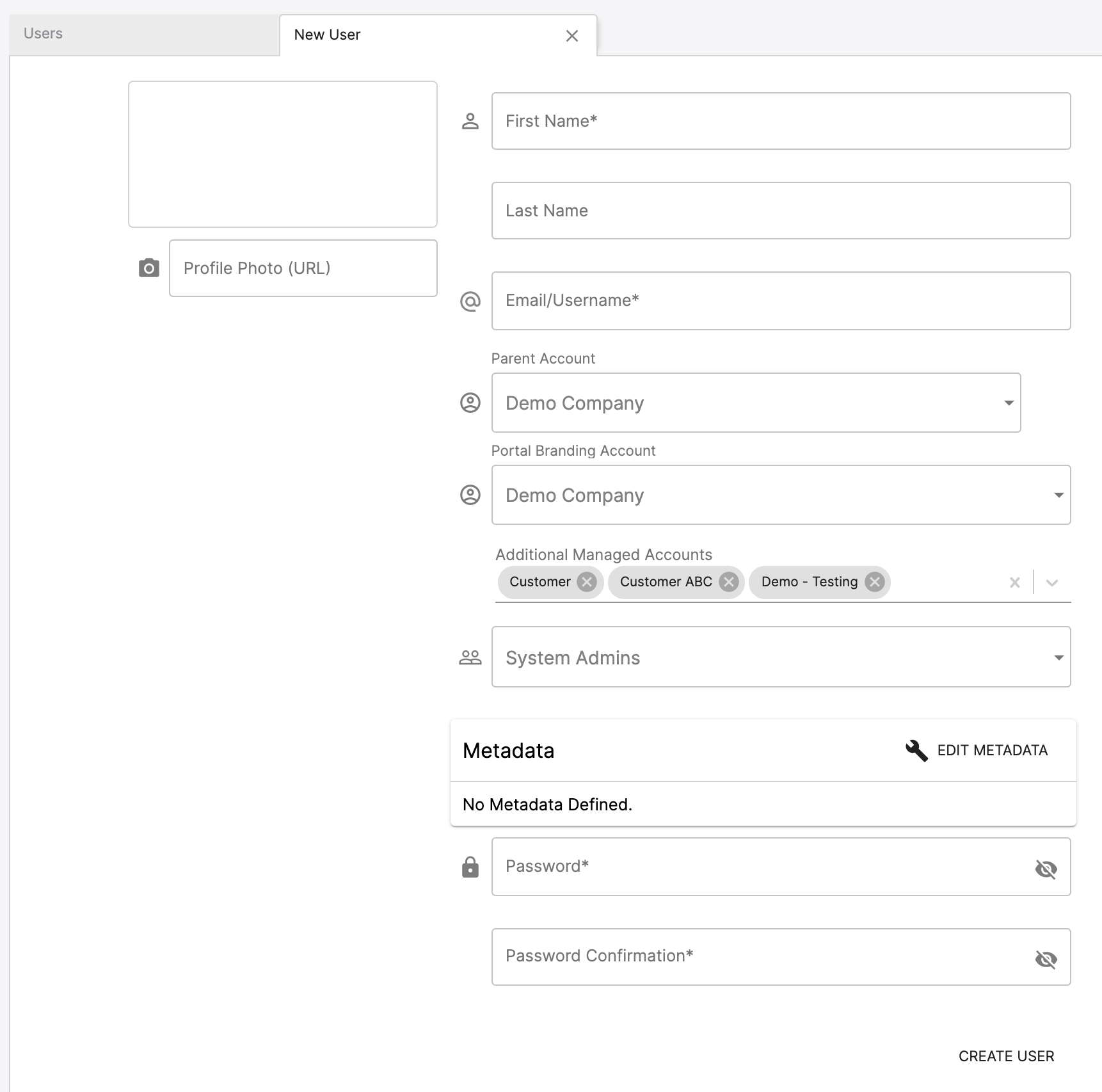
Notes: The Parent Account for a user cannot be changed once it is set. The Portal Branding Account affects the colors, logo, and reports that a user will see when logging into the web application.
Updated about 4 years ago
What’s Next